Have you received a notice from your hosting provider about upgrading to a new version of PHP, and are wondering what it means for your website?
WordPress is written in the PHP programming language. It is a server-side language, which means it runs on your web hosting server to dynamically generate WordPress pages.
In this article, we will explain how PHP updates by your web host impact your WordPress sites. We will also discuss the things you can do to avoid any conflicts or downtime on your website.
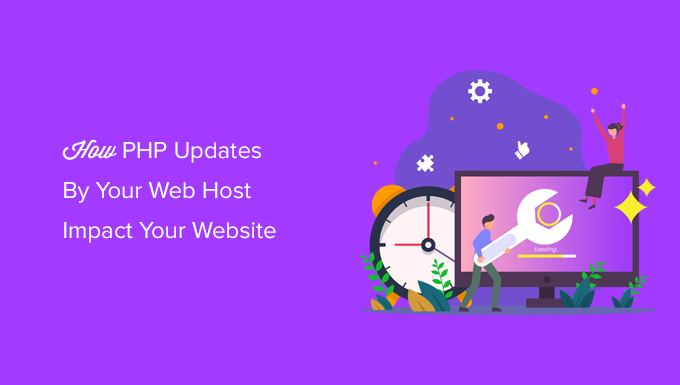
WordPress and PHP Updates
WordPress is developed using open-source programming language called PHP. At the time of writing this article, WordPress requires at least PHP version 7.4 or greater. The current stable version available for PHP is 8.1.3.
Most shared hosting providers are currently offering PHP version 7.4 or greater with the option to update or downgrade PHP from your hosting control panel.
You can see which PHP version your website is using by going to the Tools » Site Health page and switch to the ‘Info’ tab.
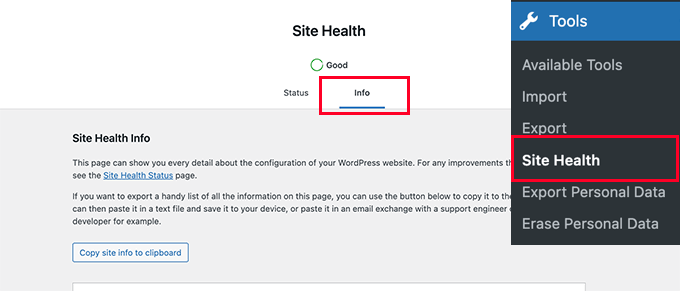
Next, you need to scroll down a little and click to expand the ‘Server’ tab.
This section shows server information including the PHP version used by your server.
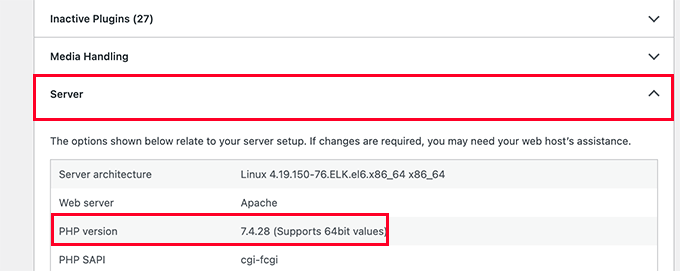
Note: If this section is showing anything below PHP 7.4, then you need to update your PHP version.
Why Don’t Hosting Providers Use the Latest Version of PHP by Default?
There are various reasons for not using the bleeding edge and the newest stable versions of PHP by web hosts, but the most common reason is that the latest versions can sometimes break some PHP applications like WordPress.
However, they also don’t want to stay far behind. Currently, PHP 7.4.+ is the minimum required version and PHP 8.0+ is generally recommended.
A PHP update initiated by your web host is supposed to go smoothly, but it can also go terribly wrong. It all depends on your web host, and how they configure their servers.
This is why we recommend our users choose the best WordPress hosting, so they know that there are top-notch engineers who are looking after those servers.
Choosing an unreliable web host for your WordPress site can cause unexpected downtime during or after the update and there is pretty much nothing you can do about it except switch to a better host.
Things You Need to Do When Your Host Updates PHP
Your web host is probably already hosting thousands of WordPress sites. They will take every precaution they can to make sure that everything goes smoothly and customers don’t feel any glitches in the service.
The notice you have received allows you to be informed about the update and keep a lookout to see if anything goes wrong.
Although it is unlikely that this update will break things, it is always good to be prepared and ready.
Following are a few things you can do to prepare for the update.
1. Make a Complete WordPress Backup
First of all, we always recommend our users regularly backup WordPress sites. If you do not have an automatic backup solution already, then see our list of the best WordPress backup plugins to choose one.
You can also manually backup the WordPress database and download all your website files using FTP.
2. Install WordPress Updates
After backups, the next thing you need to do is to make sure that you are running the latest version of WordPress. Also, make sure to update your plugins and themes.
To do so, simply go to the Updates screen and install any updates available.
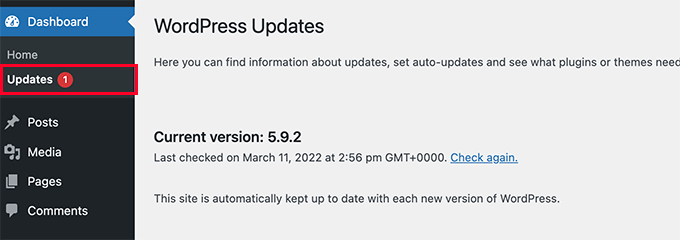
WordPress itself and most popular WordPress plugins will not be affected by PHP update. However, it is possible that some plugin may stop working.
If a plugin on your site has stopped working due to a PHP update, then you need to contact the plugin author for support or find an alternative.
What to Do if a PHP Update Breaks your WordPress Site?
There are very little chances of a PHP update breaking your WordPress site. However, with the abundance of free and paid plugins, a single line of poor code can result in any of the common WordPress errors.
The first thing you need to do is make sure that it is not a plugin or theme causing this error. To do that, you can deactivate all your WordPress plugins and switch to a default WordPress theme.
If this does not solve your issue, then contact your web host’s support team. There is a good chance that they’ll already be aware of the issue you are facing, and they will be able to help.
If your web host is unable to help you out, then try to install a fresh copy of WordPress and then restore your WordPress site from backup.
If none of this helps, then perhaps it is time to change your WordPress hosting.
We hope that this guide helped you understand how PHP updates by your web host impact your WordPress site. You may also want to see our WordPress site health guide or see our tutorial on keeping your WordPress site secure.
If you liked this article, then please subscribe to our YouTube Channel for WordPress video tutorials. You can also find us on Twitter and Facebook.
