Do you want to know if there is a way to add titles in the WordPress menu without adding a link?
By default, the WordPress menu requires each menu item to be linked to a page or custom link. However, when creating a dropdown menu, you may want to add a title for sub-menus without linking it to a specific page.
In this article, we will show you how to add titles in WordPress menu without linking to a page.
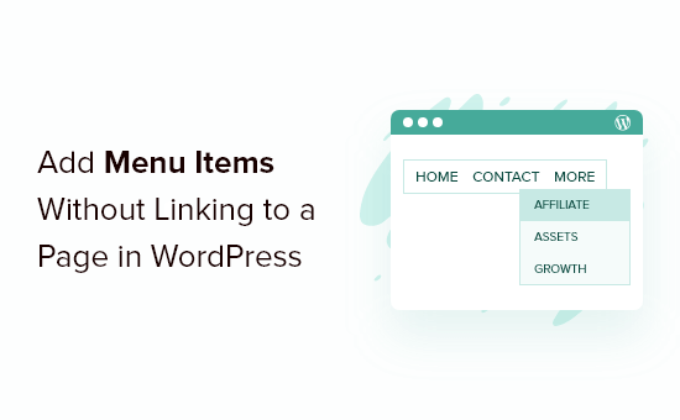
Why Add Menu Titles without Linking to a Page?
WordPress offers multiple options to customize your website so you can reach your target audience and offers an exceptional user experience.
To provide a smooth user experience, it’s important that your WordPress site has a well-structured navigational menu. It makes it easy for users to find content and different pages on your site.
When you add menu titles, WordPress requires each menu to have a link to a page or a custom link by default. However, you may want to show a menu title but don’t want to link to a page under certain situations.
For example, you can have a categories dropdown where you want the title text to be ‘categories’ for the menu but don’t need to add a link. When users click on categories, it simply opens a sub-menu in the dropdown.
That being said, let’s look at how you can add a title to the WordPress menu without linking to a page.
Adding WordPress Menu Title without Linking to a Page
The first thing you need to do is add a new menu item to your menu. You can do that by going to Appearance » Menus from your WordPress admin panel.
Next, you want to add a custom link. You can see the ‘Custom Links’ options under the ‘Add menu items’ section.
If you don’t see Custom Links, then simply click the ‘Screen Options’ button on the top right corner of the screen. Next, check the box for ‘Custom Links’ from the given options.
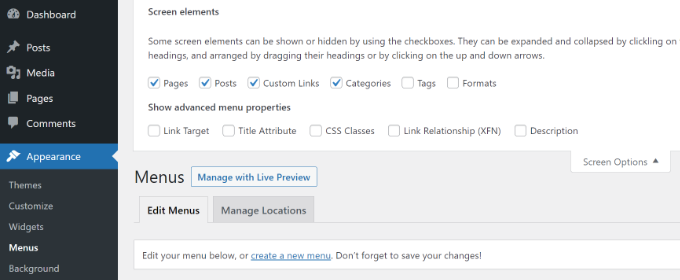
After that, you’ll need to give it the label or menu title. In the URL field, go ahead and enter the hashtag (#) symbol and click the ‘Add to Menu’ button.
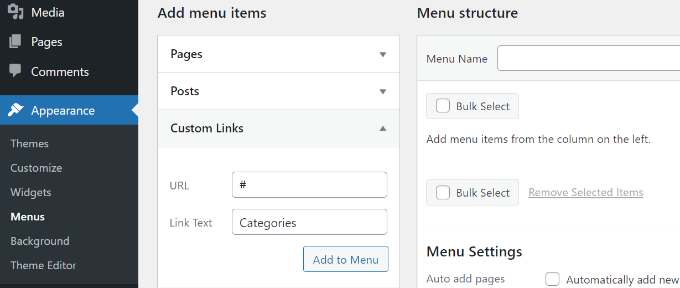
Your menu item will now be added to the WordPress menu.
Next, you’ll need to click on the dropdown arrow next to this custom link to edit this menu item. Go ahead and remove the hashtag sign from the URL field and click the ‘Save Menu’ button.
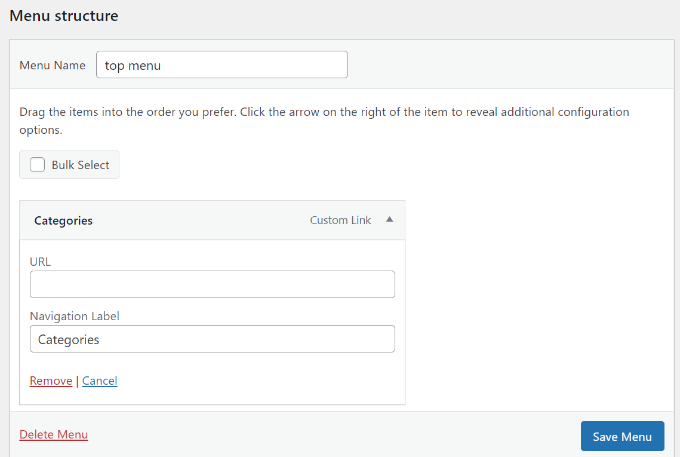
You can add sub menus to this menu item and link them to any page or enter a custom link that you want. Now, if you go to your WordPress blog, then you will see a menu item without a link in action.
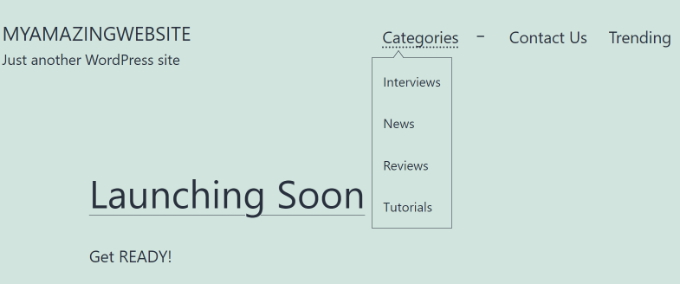
We hope this article helped you learn how to add titles in the WordPress menu without linking to a page. You may also want to check out our guide on how to register a domain name and the best AI chatbots software for your website.
If you liked this article, then please subscribe to our YouTube Channel for WordPress video tutorials. You can also find us on Twitter and Facebook.
