Every WordPress installation comes with Akismet plugin pre-installed, but it’s not activated by default.
Often users ask us what is Akismet and whether you really need to activate this plugin on your WordPress.
In this article, we will explain what is Akismet and why you should start using it right away.
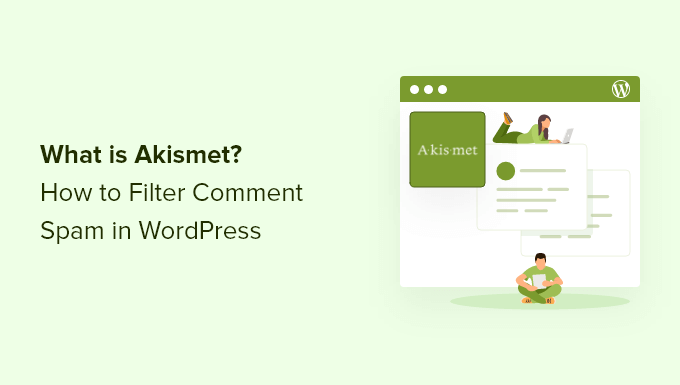
What is Akismet?
Akismet is a comment spam filtering service for WordPress. Automattic is the company behind Akismet and it was founded by the WordPress co-founder Matt Mullenweg.
Akismet goes through the blog comments and filters out spam using its algorithms. The algorithm learns from its mistakes and the actions taken by other websites.
For example, when several websites start reporting similar-looking content as spam, then Akismet will learn to identify that kind of content as spam in the future.
As of today, Akismet has caught more than 523 billion spam comments, and the number is still growing.
Why You Should Use Akismet?
On popular WordPress websites, the number of spam comments could get as high as 85%. This means that out of every 100 comments, only 15 are legitimate.
Besides that, comment moderation is a time-consuming task. You would have to spend countless hours filtering spam comments manually.
This is where Akismet can save you hours. The WordPress plugin will automatically catch spam comments before it lands in your moderation queue as pending. This allows you to focus your energy on moderating comments by real users.
When a comment is marked as spam by Akismet, it will not show the Awaiting Moderation notice like you normally see with other comments. Instead, it will automatically move them to the spam folder.
Now, let’s look at how you can configure Akismet on your website.
How to Set up Akismet in WordPress
The first thing you’ll need to do is install and activate the Akismet Spam Protection plugin for WordPress. For more details, please see our guide on how to install a WordPress plugin.
Upon activation, you can navigate to Settings » Akismet Anti-Spam from your WordPress dashboard. Next, go ahead and click the ‘Set up your Akismet account’ button.
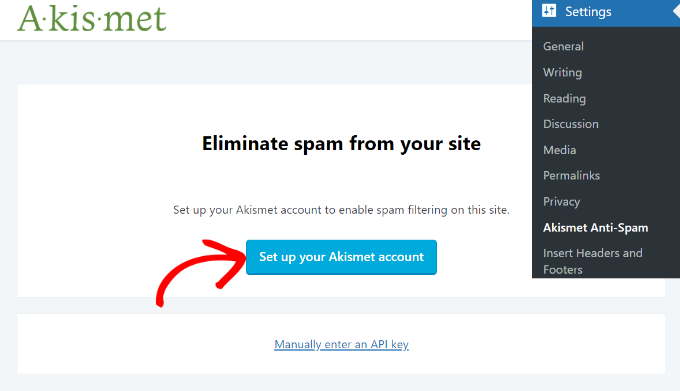
Now, a new tab or window will open in your browser, and you’ll see the Akismet pricing page. Akismet offers free and premium pricing plans.
If your site is not for commercial purposes, like it doesn’t run ads, then you can choose the Personal plan. Otherwise, you’ll need to select one of the commercial plans.
For the sake of this tutorial, we’ll be using the Personal plan.
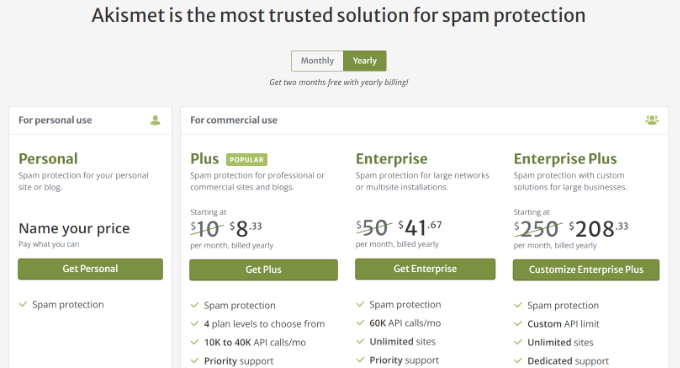
On the next screen, you’ll need to enter your email address, name, and website URL to create an account, along with choosing a price you want to pay for your account.
By default, the price will be set to $36 per year. However, you can move the pricing slider under ‘What is Akismet worth to you’ to any price from 0 to $120 per year.
Aside from that, Akismet will also ask you to check the boxes if you’re not running ads, selling products and services, or promoting a business on your site.
Once that’s done, simply click the ‘Continue with Personal Subscription’ button.
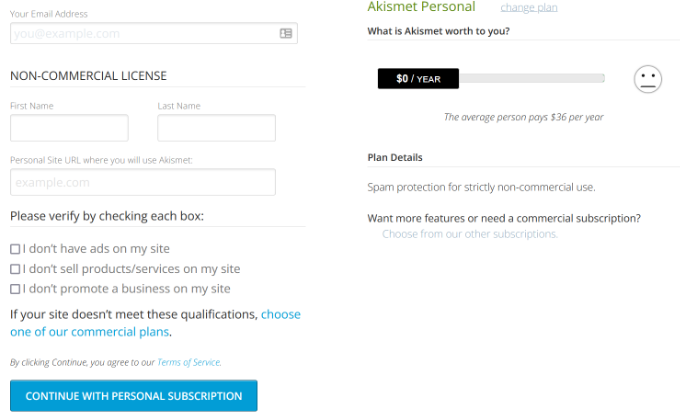
Next, you’ll need to enter the confirmation code that you received in the email address provided upon signup. After entering the code, click the ‘Continue’ button.
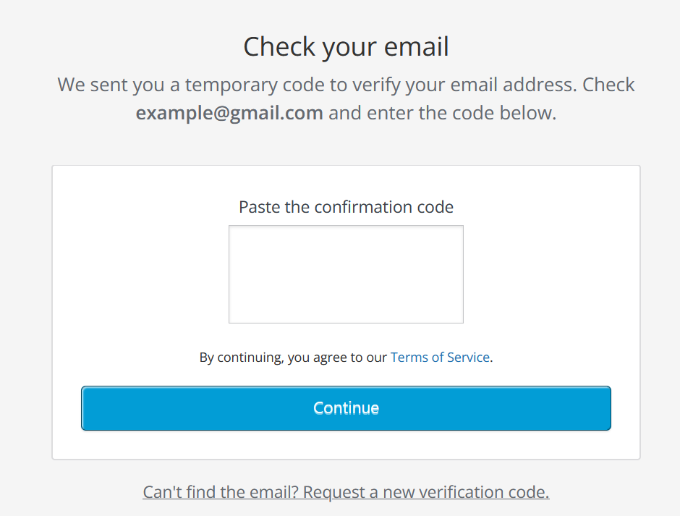
Akismet will verify the code and then show you a page with additional instructions to complete the signup process.
To complete the configuration, you can head back to your site’s WordPress dashboard and navigate to the Settings » Akismet Anti-Spam page.
Now go ahead and click the ‘Manually enter an API key’ button.
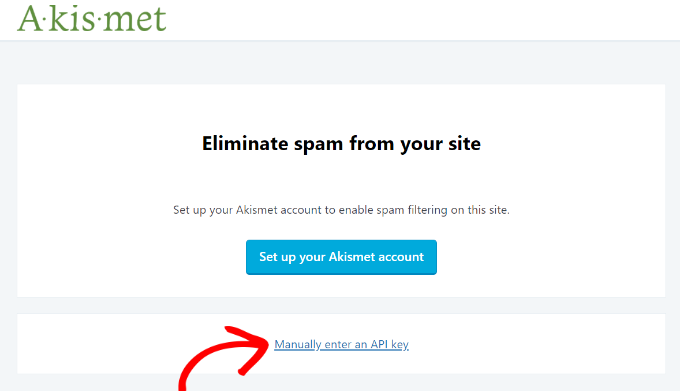
When you click the button, a new field will appear where you’ll need to enter the API key. You can find the API Key in your email inbox.
After entering the key, simply click the ‘Connect with API key’ button.
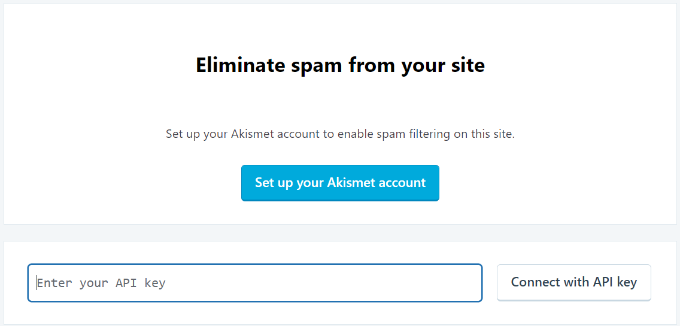
Once the API key is connected, Akismet will start protecting your website from spam comments.
You can also tweak the settings in Akismet. For instance, the plugin lets you display the number of approved comments beside each comment author, review spam comments or automatically discard them, and show a privacy notice under comment forms.
When you’ve made the changes, go ahead and click the ‘Save Changes’ button.
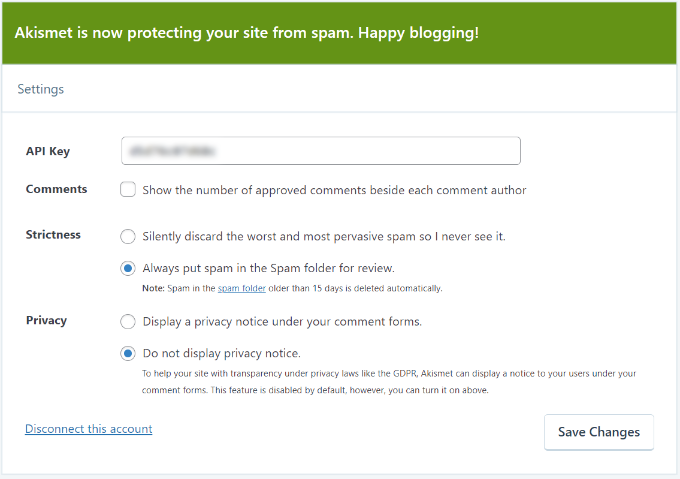
Next, you can review spam comments by navigating to Comments from your WordPress dashboard and then selecting the ‘Spam’ tab.
If you feel that a legitimate comment has been marked as spam, then you can simply click the ‘Not Spam’ button under the comment.
You can also permanently delete comments or click the ‘Empty Spam’ button to clear the spam folder.
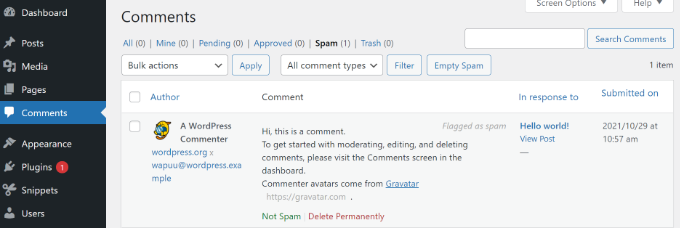
We hope this article helped you learn what is Akismet and why you should start using it right away. You can also check our guide on how to create a free business email address and the best live chat software for small businesses.
If you liked this article, then please subscribe to our YouTube Channel for WordPress video tutorials. You can also find us on Twitter and Facebook.
