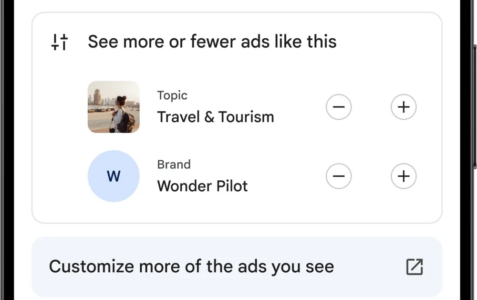Why Are Backlinks Vital In SEO?
Introduction
Backlinks serve as the backbone of search engine optimization strategies. They are a testament to the relevance and influence of website content across the digital sphere. As such, the significance of backlinks cannot be understated in the complex mechanisms that search engines employ to rank web pages. By understanding their pivotal role, one gains insight into the blueprint of modern SEO practices.
Understanding SEO Basics
Search Engine Optimization, or SEO, encompasses the techniques used to elevate a website’s visibility in search engine results pages (SERPs). It involves optimizing various elements such as content quality, keyword relevance, site speed, and mobile-friendliness. These factors ensure that when users query a search engine, the most relevant and user-friendly pages are presented. SEO is essential for websites to attract organic traffic, build credibility, and achieve a competitive edge.
The Role of Backlinks in Search Engine Algorithms
Backlinks, also known as inbound links or external links, are hyperlinks from one website to a page on another website. These links are instrumental in search engine algorithms for several reasons. Primarily, they operate as endorsements of content quality, suggesting that the linked-to resource is valuable and informative. Search engines interpret these links as votes of confidence, presuming that a page with a robust portfolio of backlinks provides high-quality content that users will find beneficial.
Furthermore, backlinks contribute to the ‘PageRank’ of a website, a metric used by Google to gauge the importance of a page. The quantity and quality of backlinks are critical; however, not all links carry equal significance. A backlink from a highly authoritative and relevant site exerts more influence than one from a lesser-known source. Therefore, earning backlinks from established, reputable websites within a related industry is essential for boosting rankings and enhancing visibility. Ultimately, backlinks are a fundamental component of SEO because they help websites demonstrate expertise, authoritativeness, and trustworthiness to search engines, effectively shaping a site’s search ranking destiny.
What Are Backlinks?
Definition of a Backlink
A backlink is a hyperlink from one website to another. In the context of search engine optimization (SEO), a backlink represents a vote of confidence from one site to another and signals to search engines that others find the content on a webpage valuable and worth referencing. The quality and quantity of backlinks to a website are among the factors used by search engines like Google to determine the ranking of a page in search engine results pages (SERPs).
Types of Backlinks
There are various types of backlinks with differing levels of value for SEO purposes. A common categorization splits them into two broad types: nofollow and dofollow. Nofollow backlinks contain an HTML attribute that instructs search engines to disregard the link in terms of passing along ranking credit. Conversely, dofollow backlinks, which lack this attribute, can pass along ranking power and are typically more beneficial for SEO.
Moreover, backlinks can also be classified by their placement or the intent behind them. Contextual backlinks are embedded within the content of a page and are considered to be of high value because they are surrounded by relevant text. Other types include footer or sidebar links and those within ads or press releases, which might carry less weight due to their less organic nature.
An additional type is the editorial backlink, which occurs when a site links to another’s content as a result of the quality and relevance of the content. There are also user-generated backlinks, such as those from comments on blogs or forums, which generally provide less SEO value due to potential spammy practices. Reciprocal backlinks occur between two domains when they agree to link to each other.
Focusing on acquiring high-quality backlinks from reputable and relevant sources can have a substantial impact on a site’s position in SERPs. Each type has its own value and way it interacts with SEO efforts, thus a balanced and strategic approach to link building is considered best practice in the realm of SEO.
How Backlinks Improve Website Authority
Trust Signals to Search Engines
Backlinks serve as endorsements for a website, indicating to search engines that others find the content valuable. When a site with high credibility links to another site, it passes on a signal of trust. Search engines interpret this trust as an indicator of quality, which is factored into a website’s search rankings. A multitude of trustworthy backlinks suggests a consensus of confidence in the site’s content, which can significantly boost its visibility in search engine results pages (SERPs).
The Concept of “Link Juice”
In SEO, “link juice” is a colloquial term that refers to the value or equity passed from one page or site to another through hyperlinks. The idea is that a hyperlink carries with it a measure of importance and authority that search engines take into account. Pages with higher amounts of this so-called link juice, typically received from authoritative domains, are more likely to be regarded as important and thus may be given preferential treatment in SERPs. Not all links are equal, however, and their value can be affected by factors like the linking page’s own authority, topical relevance, and the placement of the link on the page.
Implications for Domain Authority and PageRank
Domain authority (DA) is a metric developed by SEO software companies, such as Moz, to predict how well a website is likely to perform in SERPs. It takes into account multiple factors, including backlink profiles. A strong profile of high-quality backlinks generally correlates with higher domain authority scores. Similarly, Google’s PageRank algorithm evaluates the quality and quantity of links to a page in order to determine its importance within the overall web structure. Although Google has not updated PageRank scores publicly for several years, the fundamental principles of the algorithm still underpin how Google evaluates links. High-quality backlinks can, therefore, lead to improvements both in domain authority and in what might be considered a page’s PageRank, culminating in better search rankings and increased organic traffic.
Backlinks and Website Visibility
Backlinks, often considered the cornerstone of SEO strategy, serve as a vote of confidence from one website to another. They indicate to search engines that others vouch for the content. As a result, search engines interpret a website with numerous high-quality backlinks as offering valuable content that deserves a prominent spot in search results. Websites with a robust backlink profile typically enjoy greater visibility, with their pages more likely to surface for relevant queries. Consequently, they attract more attention, fostering trust and cementing their reputation as authoritative sources within their niche.
Improving Organic Search Rankings
In the realm of SEO, organic search rankings are highly coveted, often dictating a website’s success in reaching potential customers. Search engines employ complex algorithms to sift through content, with backlinks being a critical factor in this evaluation. Quality backlinks from reputable and related websites contribute significantly to a site’s domain authority, boosting its ranking in search results. This enhanced visibility in SERPs (Search Engine Results Pages) leads to higher click-through rates, compounding the site’s organic growth potential. As such, acquiring backlinks is not just about quantity; it is the relevance and trustworthiness of the linking site that amplifies a website’s stature and search ranking.
Referral Traffic: The Untold Benefits of Quality Backlinks
While backlinks’ influence on search rankings is widely acknowledged, their role in driving referral traffic deserves equal recognition. Quality backlinks from well-trafficked websites can direct a steady stream of visitors to a page, bypassing traditional search mechanisms. This referral traffic is not only high in volume but often more targeted, as it originates from sources already aligned with the website’s content or industry. Hence, a strategic backlink not only lifts a site’s SEO profile but also enriches its user base with engaged and potentially convertible visitors, underscoring the multifaceted value of backlinks in digital marketing.
Acquiring Quality Backlinks
Backlinks are significant in SEO as they act as a vote of confidence from one site to another. Quality backlinks come from authoritative and relevant websites and can elevate a website’s visibility and ranking in search engine results.
Content Marketing Strategies
Effective content marketing strategies are crucial for acquiring backlinks. High-quality, informative, and engaging content naturally attracts backlinks as other websites reference and share it. It encompasses creating comprehensive articles, infographics, videos, and more. One must prioritize answering questions and providing valuable information that resonates with the target audience. As a result, other content creators are likely to cite the work, generating backlinks that reinforce the site’s credibility.
Outreach and Networking
Active outreach and networking are essential to secure backlinks. This involves connecting with industry bloggers, journalists, and influencers to promote content. One successful method is guest blogging, where unique insights are offered by writing articles for other reputable websites. Additionally, building relationships through social media and attending industry events can lead to natural backlink opportunities. It is important that these endeavors focus on establishing genuine relationships rather than just soliciting links.
Monitoring Backlink Profiles
Monitoring backlink profiles ensures the quality and relevance of incoming links. Regular audits detect and disavow harmful backlinks that could damage a site’s search engine standing. Tools like Google Search Console provide insights into the backlink profile, enabling webmasters to assess the value of each link. It’s vital to keep a close eye on this aspect, as spammy or irrelevant links can lead to penalties from search engines, negating the efforts of SEO strategies.
Navigating the Challenges of Building Backlinks
Effective SEO strategies often hinge on the successful acquisition of backlinks. Yet, building a portfolio of high-quality, relevant backlinks is loaded with challenges. One must align with rigorous search engine guidelines, ensuring that these backlinks serve as endorsements of content quality, relevance, and trustworthiness. The challenge is not in merely amassing a quantity of backlinks but in curating a network that positively impacts search engine rankings and user experience.
Avoiding Penalization from Search Engines
Search engines like Google employ complex algorithms designed to detect unnatural linking patterns. These patterns may indicate manipulative practices such as link schemes or purchasing links, which are breaches of webmaster guidelines. Marketers must therefore prioritize the integrity of their link-building strategies. This ensures search engines deem their backlinks as organic endorsements, not artificial attempts to inflate ranking. It’s essential to ensure backlink profiles appear natural, with a diverse range of link sources, varied anchor text, and a steady accumulation rate. Fail to maintain these standards and risk penalization, which can lead to a significant drop in search rankings and organic traffic.
Identifying and Disavowing Toxic Backlinks
In pursuit of a robust backlink profile, one might inadvertently acquire toxic backlinks. These are links from questionable sources that can damage a website’s SEO performance. Search engines can interpret these links as spam or manipulations, casting doubt on a website’s credibility. Experts must perform regular audits of their backlink profiles to identify these toxic links. Once identified, webmasters can use tools provided by search engines, such as Google’s Disavow Tool, to inform search engines that certain backlinks should not influence the website’s ranking. This preventative measure is crucial for maintaining a website’s reputation with search engines and mitigating the risk of penalties associated with unsavoury backlink practices.
Measuring the Impact of Backlinks on SEO Performance
Backlinks serve as endorsements for the credibility of a website. The number and quality of backlinks to a website comprise significant metrics used by search engines to determine a site’s authority, which, in turn, impacts its search engine ranking. It is essential to regularly analyze the potency of these backlinks to maintain and improve SEO performance.
Backlink Analysis Tools and Metrics
Digital marketers use a variety of tools to scrutinize backlink profiles, such as SEMrush, Ahrefs, and Majestic. These tools enable them to assess vital metrics like domain authority, page authority, and trust flow, providing insight into the strength and potential impact of backlinks. They offer reports on anchor text usage and referral traffic, which are crucial for understanding the context and driving force behind backlinks. Professionals track the growth trajectory of a site’s backlink profile over time, using these metrics to make informed decisions on SEO strategies.
Evaluating Backlink Quality and Relevance
The quality and relevance of backlinks surpass quantifiable metrics like quantity. Quality backlinks are those from reputable, high-authority domains, whereas relevance pertains to the alignment of content between the linking and the target page. Search engines reward links that are naturally integrated within content and come from sources that share a thematic connection with the target page. The assessment includes checking for nofollow tags, which influence whether backlinks contribute to rankings. Experts analyze the contextual environment surrounding a backlink to determine its potential SEO benefit.
Competitor Backlink Profiles and Benchmarking
Understanding the backlink profiles of competitors is crucial in SEO. By examining the backlink strategies of leading competitors, businesses gain insights into the link-building activities that are likely contributing to their high rankings. This analysis involves identifying the acquisition patterns and the types of content earning backlinks for competitors. SEO professionals use these insights to refine their link-building strategies, ensuring they are competitive within the industry. Benchmarking against the industry standards helps maintain the relevancy and authority of a website’s backlink profile.
Conclusion
Summarizing the Importance of Backlinks in SEO
Backlinks are the connecting strands of the internet, linking web pages to one another, creating a connective web of authority and relevance. Search engines interpret these links as votes of confidence, the more reputable the source, the more impactful the endorsement. They are fundamental signals used in search engine algorithms, directly influencing a site’s credibility and search ranking status. As such, a robust backlink profile can substantially enhance a site’s visibility, driving organic traffic, and conferring competitive advantages.
Long-term Strategy and Ongoing Management
Effective backlink building is not a one-off task but a sustained effort requiring continuous attention to detail and strategic alignment with broader SEO objectives. It goes beyond mere link acquisition to encompass quality control, relevance, and the natural growth of the link ecosystem. This longevity in backlink strategy ensures that a site remains in good standing with search engines, capable of withstanding algorithmic changes and evolving market conditions. Therefore, ongoing backlink evaluation and management form an integral component of the SEO playbook.
Final Thoughts and Recommendations for Sustainable Backlink Growth
For those aspiring to cultivate and maintain a successful SEO strategy, an emphasis on accumulating quality backlinks is advisable. Prioritize links from authoritative domains, ensure topic relevancy to the linking page, and abstain from shortcuts that violate search engine guidelines. A deliberate approach, one that champions the creation of meaningful content engendering organic backlink generation, is the recommended path forward. This proactive, content-led, and ethics-guided methodology not only aligns with the SEO best practices but also guarantees a backlink profile that contributes to the site’s lasting authority and trustworthiness.
The post Why Are Backlinks Vital In SEO? appeared first on 99 Robots.