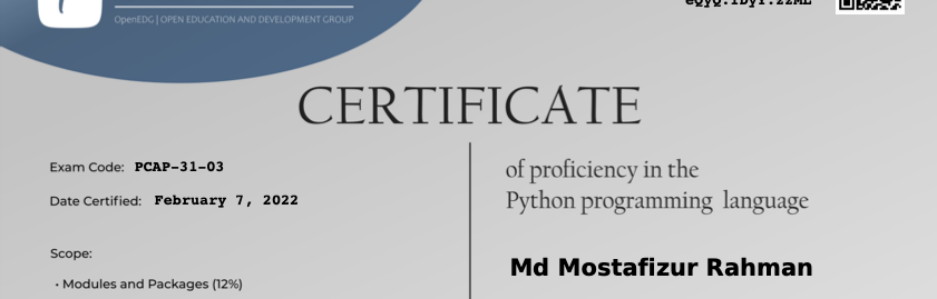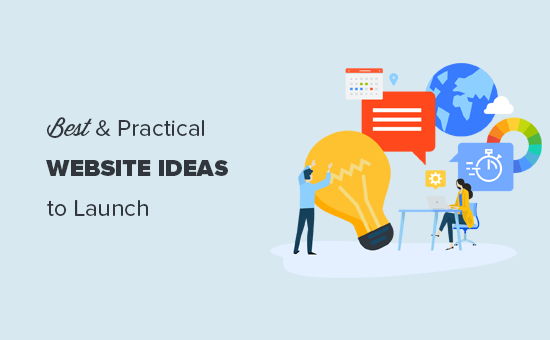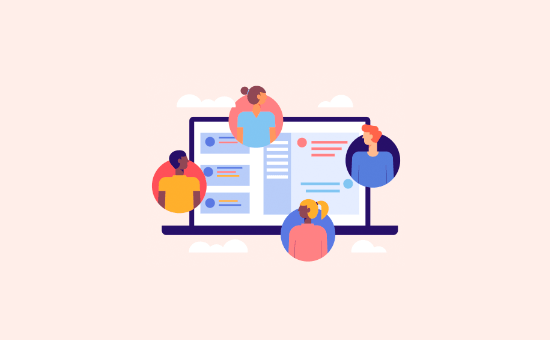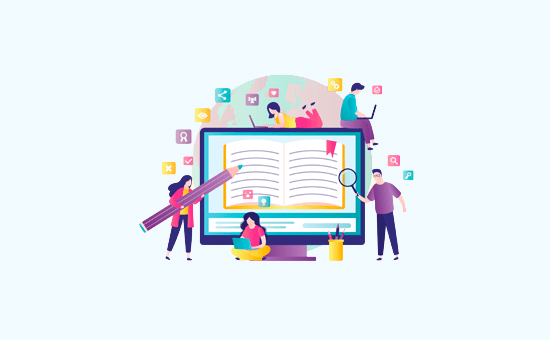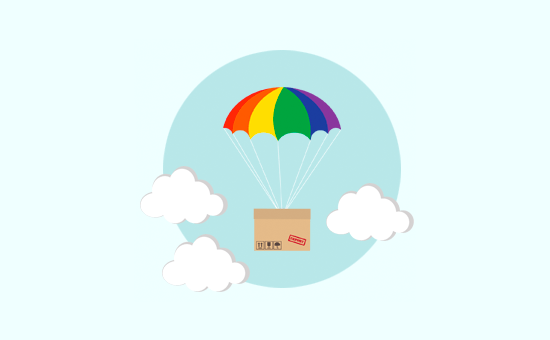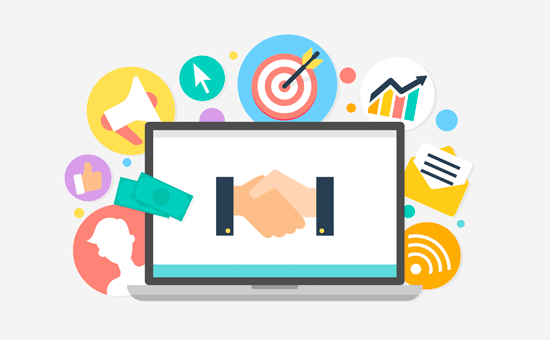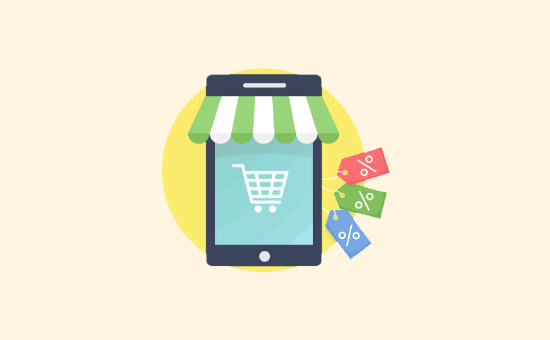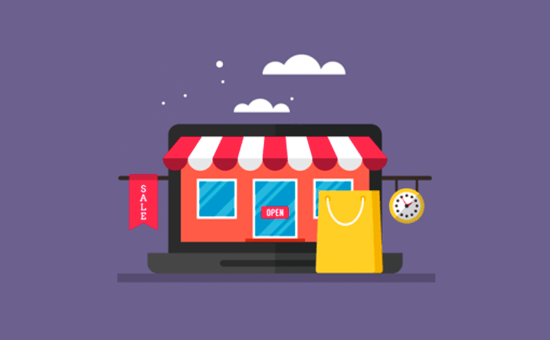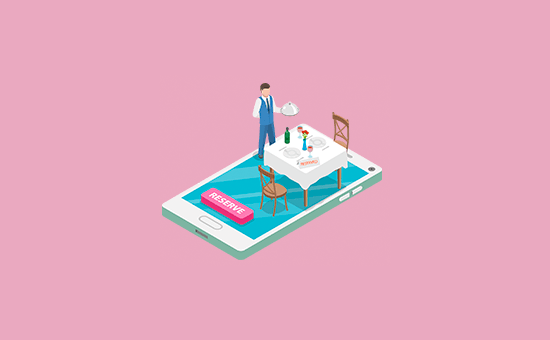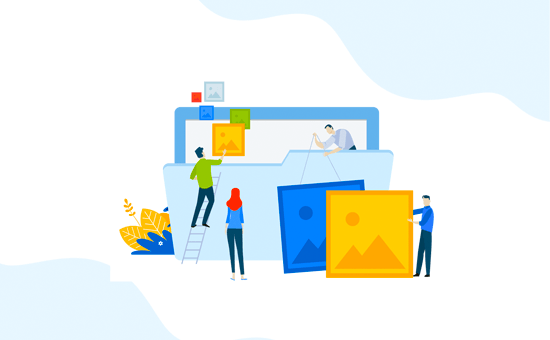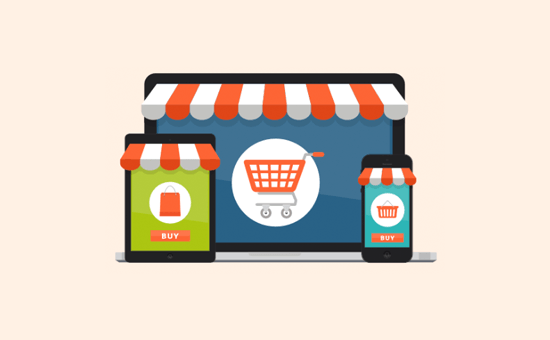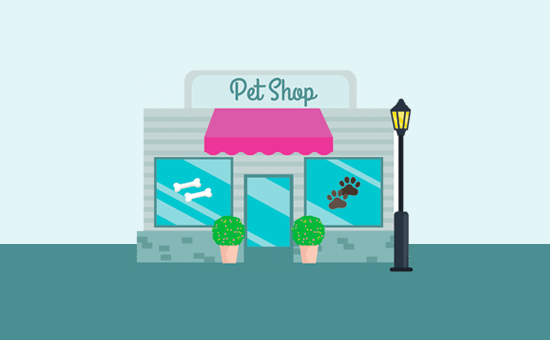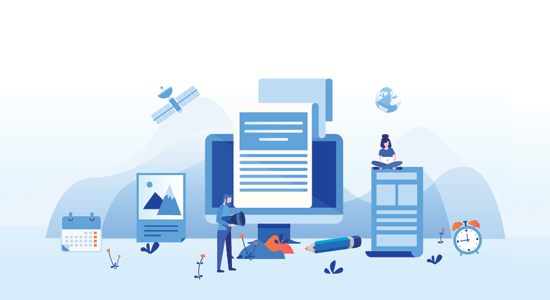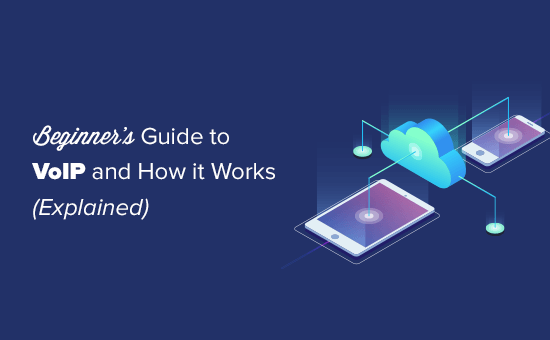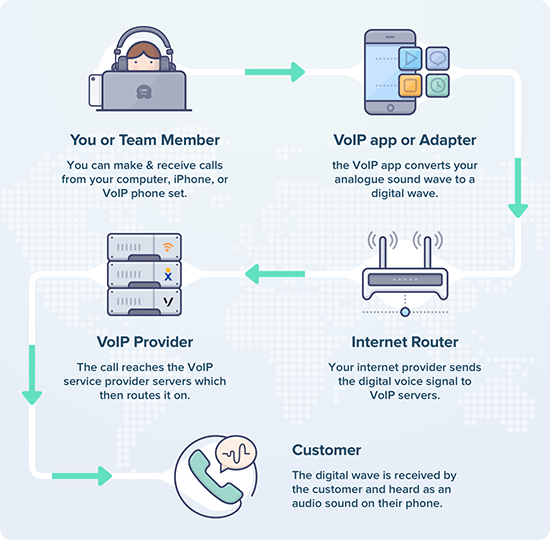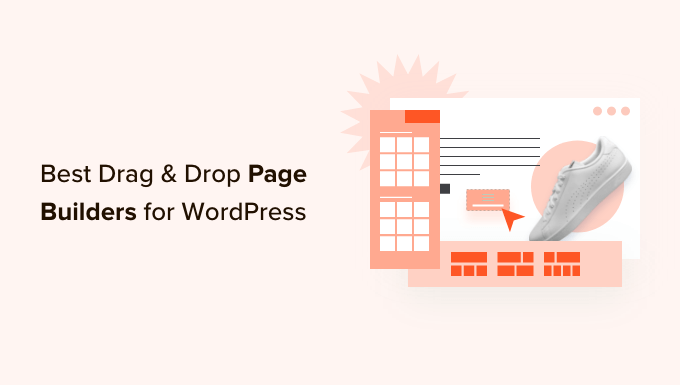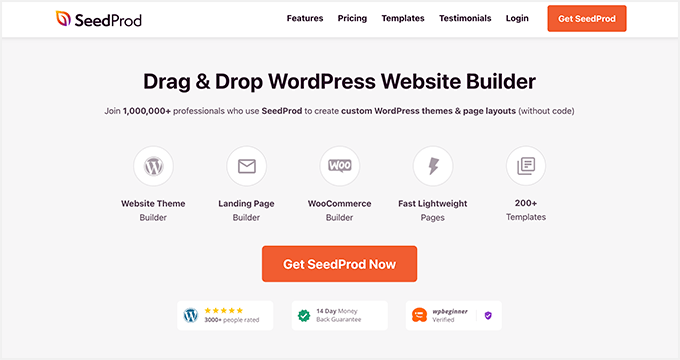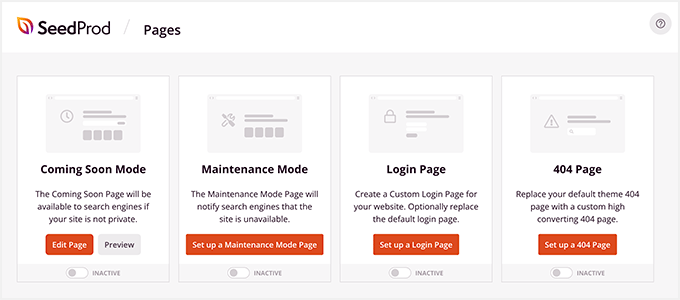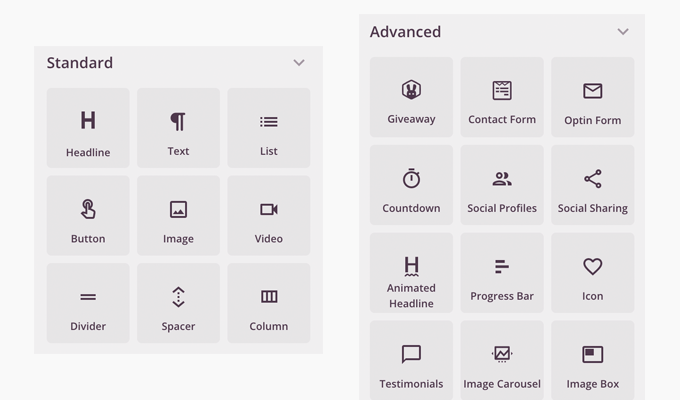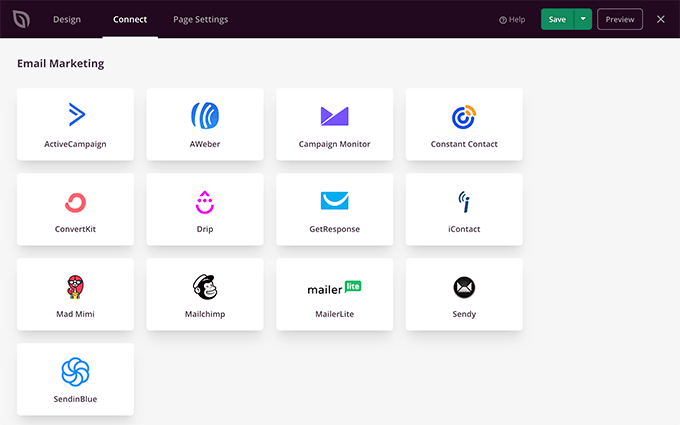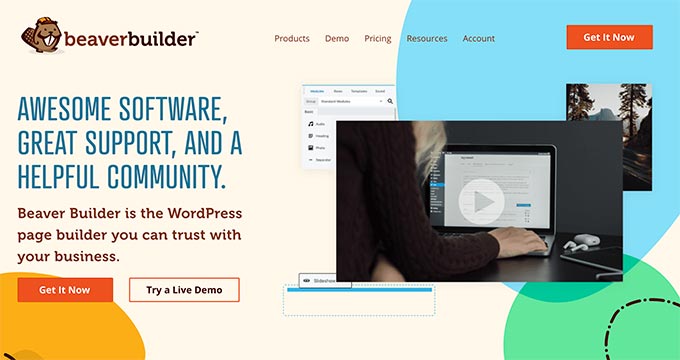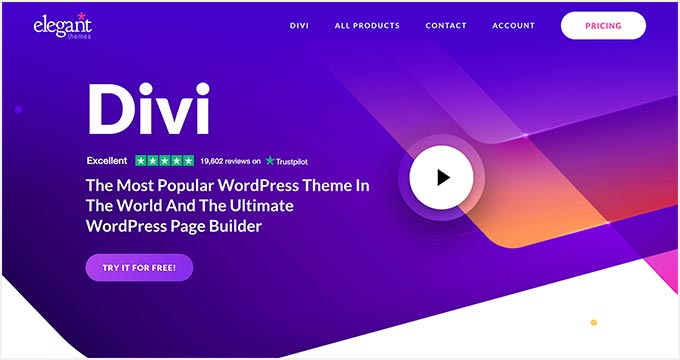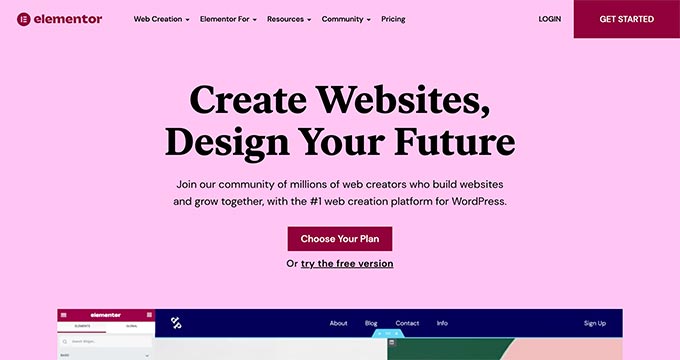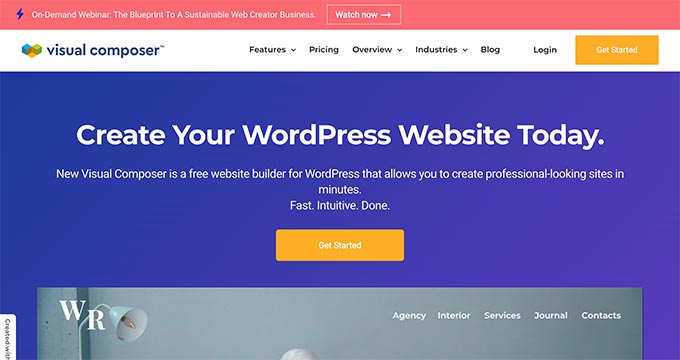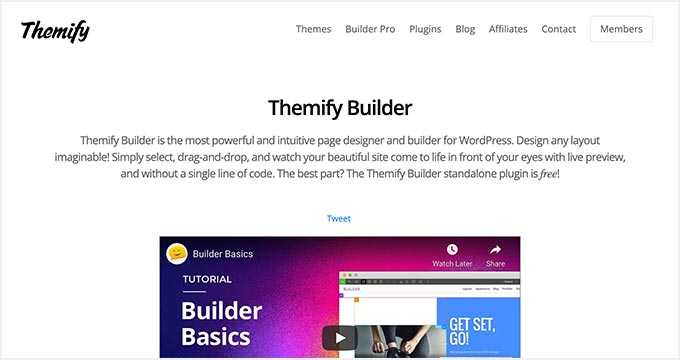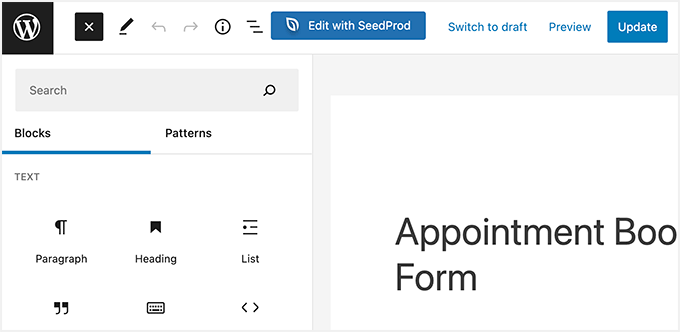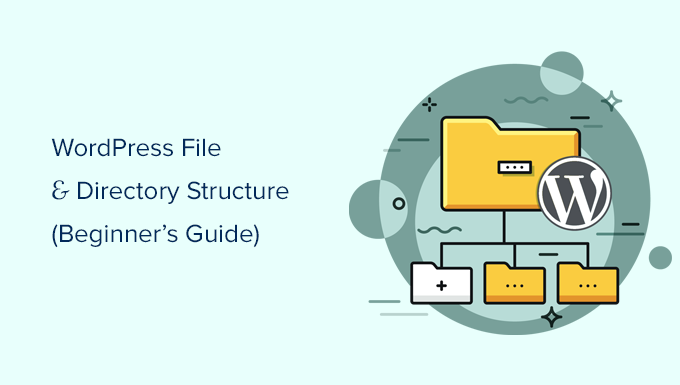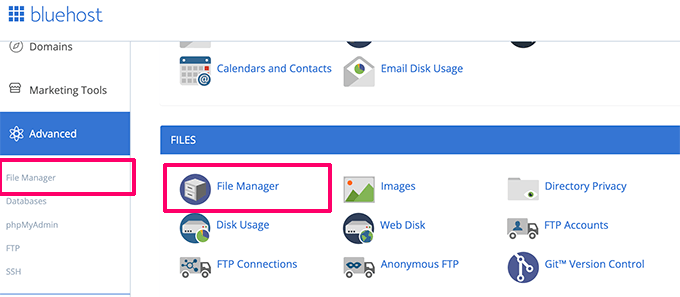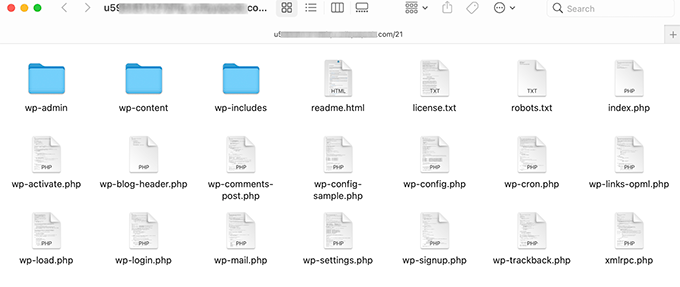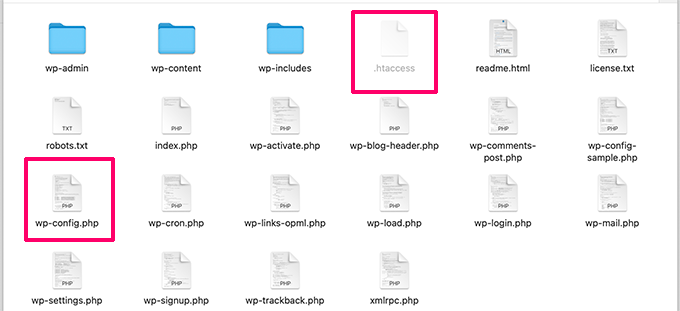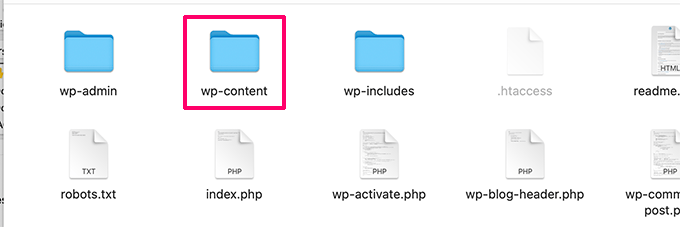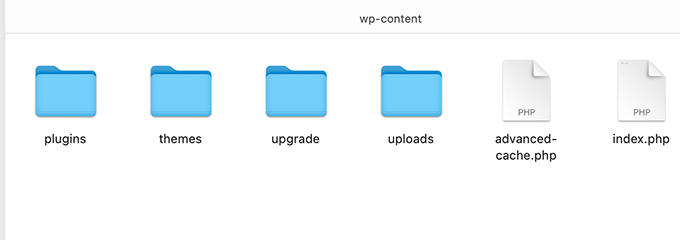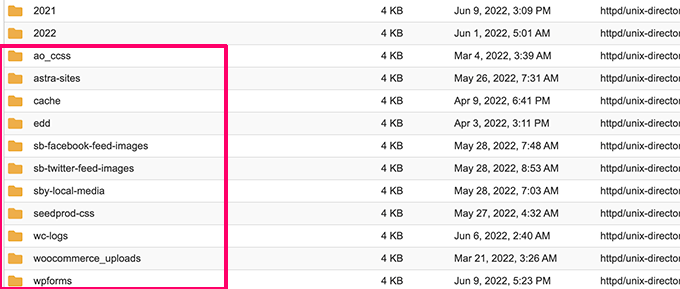Do you want to learn how to optimize your blog posts for SEO?
By optimizing your posts for SEO, you can improve your search engine rankings and get more traffic to your WordPress site.
In this article, we will share our best SEO tips to help you optimize your blog posts for SEO like a pro. These are the tips we use on our own blogs, which get millions of visitors from search engines.
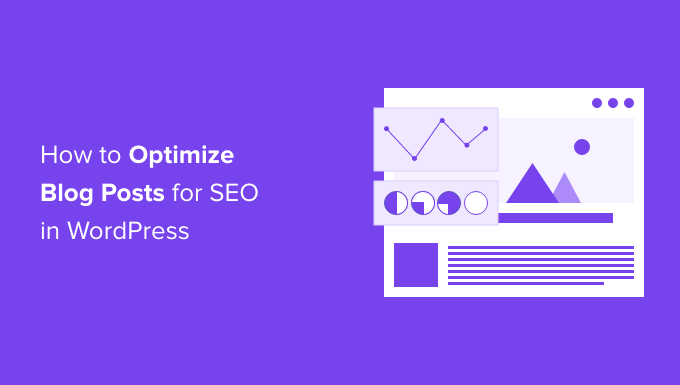
Why Optimize Your WordPress Blog Posts for SEO?
Optimizing your blog posts for SEO helps you consistently get more traffic to your WordPress website from the search engines.
Since search engines are often the largest source of website traffic, this can be very valuable to your blog, online store, or small business website.
If you’re simply publishing your blog posts and not optimizing for WordPress SEO, then you’re limiting the amount of traffic you can get and money you can make.
With that said, here is our blog post optimization checklist to optimize your blog for SEO like a pro.
1. Plan Your Content with Proper Keyword Research
Many beginners just use their best guesses to write about topics they feel their users would be interested in.
You don’t need to rely on blind guesses, especially when you can do keyword research to find out exactly what your users are looking for.
Keyword research is a technique used by content creators and SEO experts. It helps you discover topics your users are interested in based on the search engine data.
Then, you can use these keywords to plan your content strategy. This will ensure that you write about topics that people are actually looking for, and it’s a great way to build an engaged audience.
We recommend using keyword research tools like Semrush. They offer in-depth keyword data, competition analysis, keyword position tracking, and tons of other useful features.
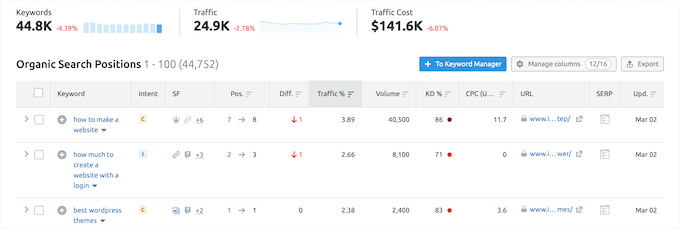
If you are using Semrush, then you would want to check out their SEO Writing Assistant tool. It helps you discover LSI and related keywords, readability, language tone, and average article length.
For detailed instructions, see our guide on how to do keyword research for your blog posts.
2. Find Semantic Keywords for Your Focus Keyword
After you have done your keyword research and discovered keyword ideas, it is time to pick one that has the highest search volume and low competition.
This will be your focus keyword. It’s the search phrase that your users are most likely to use to search for your article.
If you are using All in One SEO, one of the best WordPress SEO plugins, then you can set the focus keyword in your article’s SEO settings. This allows you to see how effectively you have used it in your article.

Next, you need to find the Latent Semantic Indexing (LSI) keywords. These are the searches related to your focus keyword.
The easiest way to find them is to simply enter your focus keyword in Google Search and scroll down to the bottom of the results where they’ll be listed.

You need to incorporate as many of these keywords in your content, so you can have the most complete content for your readers.
It’s very important that you don’t try to stuff them in your content. This would look odd to your users, and search engines are pretty good at detecting keyword stuffing.
For more details, you can see our complete guide on how to properly use a focus keyphrase.
3. Write an Effective Blog Post Title
The title of your blog post is extremely important for search rankings.
A good blog post title makes your article more relevant to the search query. More importantly, it motivates users to click on your article when they see it in the search results.
You can make your blog post title more SEO-friendly by using your focus keyword in the title.

Aside from adding your focus keyword, we also recommend making your headline catchy and click-worthy. That’s because your organic click-through rate (CTR) plays an important role in SEO.
The best way to do this is to use a headline analyzer tool. This will evaluate your headline and offers tips to improve your headlines to make them more engaging and click-worthy.
AIOSEO has a built-in headline analyzer tool that will give your headline a score and offer tips to make your headline even better.
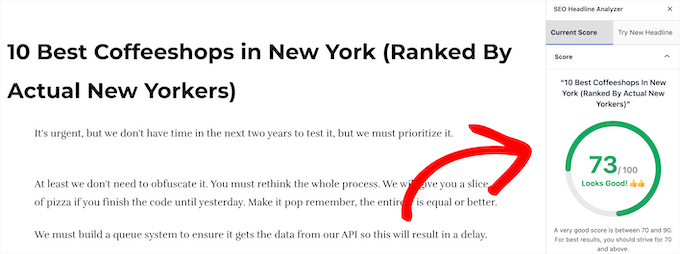
For more details, see our guide on how to use a headline analyzer in WordPress to improve SEO titles.
4. Make Internal Linking a Habit
Once you have blogged for a while, you will have enough content that you want users to read. With internal linking, you can send new readers to check out your older relevant posts.
Internal linking is a great way to develop a contextual relationship between your new and old posts. It also allows you to pass relevant link juice to your older articles.
WordPress makes it easy to search for your old posts right inside the post editor. Simply select the text you want to link and click on the link button.
A text pop-up will appear below your highlighted words. Then, you can start typing to search for the older articles you want to link to.
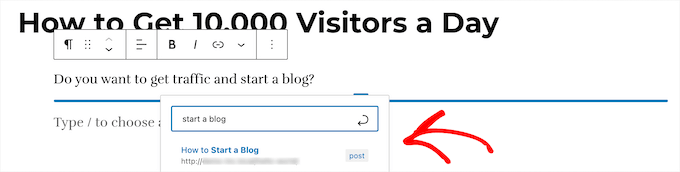
To learn more, see our beginner’s guide on how to add a link in WordPress.
Making internal linking a habit will make sure that your on-page SEO is good and that your older articles continue to get new links.
If you want an even easier way to manage your internal links over time and easily add new links to old posts, then we recommend using AIOSEO.
It includes a unique link management feature that lets you add links to your old and new content without having to open up the post. Plus, it provides link recommendations, detailed link reports, and much more.
To set up the plugin, see our guide on how to setup All in One SEO for WordPress correctly.
After that, navigate to All in One SEO » Link Assistant in your WordPress dashboard.
This brings up the link assistant dashboard. It offers suggestions for relevant posts you can link to and the anchor text to use. Simply click the ‘Add Link’ button, and the link will automatically be added to your post.
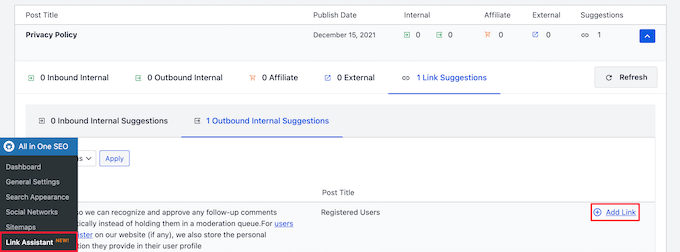
Essentially, you can do the same thing manually, but if you’re looking to save time and get a big picture perspective on your internal and external links, then using AIOSEO is a great choice.
5. Add Images and Videos to Your Blog Posts
Adding images and videos to your blog posts makes them more engaging and interesting for your readers. Content that readers love also tends to rank higher in the search results.
You can add fun images, image galleries, tutorial images, and more.
For example, SeedProd adds all kinds of engaging screenshots and images to break up longer blog posts.
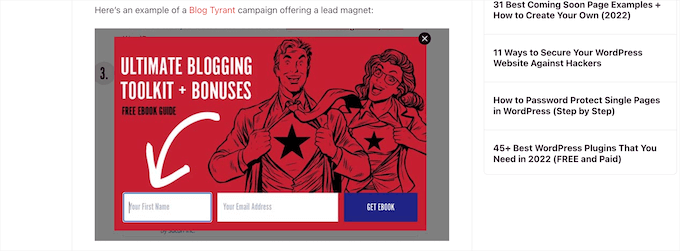
When adding images, you want to be careful about image copyrights. Often beginners copy images from other sites to use, which can get you in legal trouble if you do so without proper permissions.
Don’t worry, there are plenty of places to find royalty free images to use in your blog posts.
You can also use your original photographs or use other web design software like Adobe Photoshop or Canva to create your own.
Once you’re finished creating your images, you need to make sure to optimize your images for SEO. For more details, see our guide on how to optimize images for search engines.
Videos are even more engaging than images. You can convert your blog posts into videos by creating slideshows, vlogs, and more.
MonsterInsights embeds tutorial videos directly into their posts, for users who prefer to watch, instead of read.
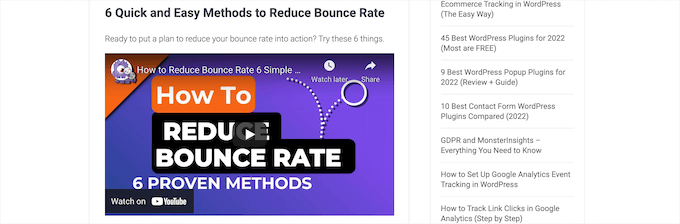
If you want to create professional videos, then see our picks of the best video editing software.
However, you should never directly upload videos to your blog posts. WordPress is not optimized to serve videos, and your WordPress hosting service can’t handle them.
Instead, we recommend uploading your videos to a video hosting site like YouTube or Vimeo. These sites are built to host your videos and can even be an additional traffic source.
To learn more, see our guide on how to easily embed videos in WordPress blog posts.
6. Add a Meta Description to Your Blog Post
The meta description is an HTML meta tag that you can add to any page. Its purpose is to provide a short description of your article for search engines and other crawlers.
Some SEO experts believe that the meta description tag has become irrelevant. However, many others would disagree. At WPBeginner, we recommend using the meta description for all of your posts.
A good meta description can explain a lot more about an article. Social media websites like Facebook, Twitter, and LinkedIn also display it when your articles are shared on those platforms.
You can even add Facebook Open Graph Meta Data to control your description when your post is shared on Facebook.
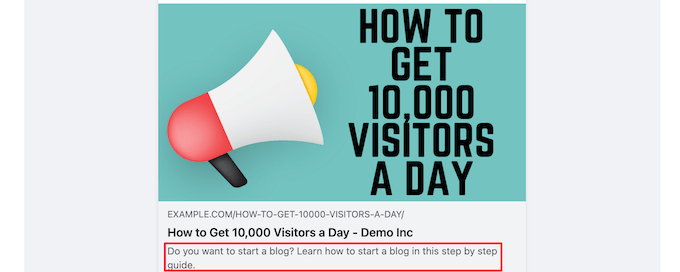
Since now you know that people will be reading your meta descriptions, you want to make sure that it’s helpful.
You also want to mention your focus keyword at least once in the meta description for search purposes. The character limit for meta description is 155 characters.
Try to stay within that limit, or your meta description will be cut short after 155 characters. You also want to make sure to use your focus keyword earlier in the meta description rather than later.
Luckily, AIOSEO makes it super easy to add your meta description. Directly below the post editor, you’ll see a box where your description can be added.
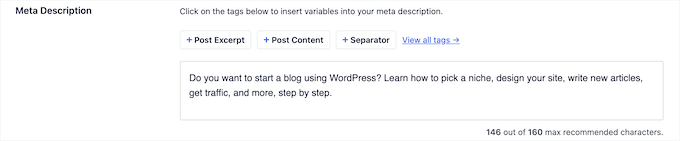
To learn more, see our guide on how to add keywords and meta descriptions in WordPress.
7. Make Your Articles Easier to Read
Readability is an important factor considered by search engines. Articles that are easier to read often rank higher than articles that don’t offer a good user experience.
Computer and mobile screens are still not an optimal platform for reading.
This is why most users just scan through articles. In fact, studies found that users spend less than a second to decide whether they want to stay on a page or leave.
That’s a very short time for you to convince the user to stay and scroll through. By improving readability, you can make it possible for your users to scan an article quickly.
You can improve readability by using shorter sentences, smaller paragraphs, punctuation, headings, and bulleted lists. We recommend adding white space around text and using images to make your text read easier on the eyes.
If you are using the All in One SEO plugin, then it will automatically analyze readability issues and make suggestions for you in the analysis section.
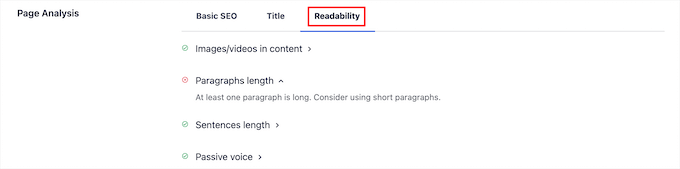
You can also use online grammar checker tools like Grammarly to check for grammar, punctuation, and spelling mistakes on the fly.
To learn more, see our guide on how to add and improve the readability score in WordPress posts.
8. Use Categories and Tags to Organize Content
Categories and tags help you sort your content not only for yourself, but for the readers and search engines.
The problem is that many WordPress beginners often end up using them incorrectly.
If you think about your website as a book, then categories would be the table of contents and tags will be the index part of the book.
Categories are used to divide your content into major topics discussed on your WordPress blog. Tags, on the other hand, are the topics discussed in an individual blog post.
To learn more, see our beginner’s guide on using categories and tags for maximum SEO benefit.
9. Aim to Be The Featured Snippet in The Search Result
Google tries to helps people searching answer their questions as quick as possible. As part of this effort, they have introduced the featured result or answer box.
This is the highlighted search result that appears on the top. Google generates a custom snippet from the article’s content highlighting the part that their algorithms believe to be the answer of user’s query.
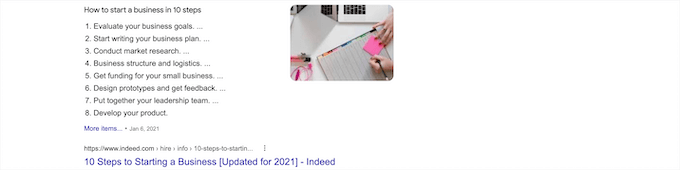
According to research conducted by Advanced Web Ranking, Answer boxes secure almost 32.3% CTR. This makes them immensely important for your SEO strategy.
There is no specific set of instructions provided by Google on how to get the featured snippet. Their recommendation is to improve your content and make sure that it offers the information users are seeking.
To learn more, see our guide on how to appear in Google answer boxes with your WordPress site.
10. Make Your Blog Posts Comprehensive
Search engines love articles that cover a topic with great detail. This is why we asked you to gather the semantically related keywords (LSI Keywords) as part of your content planning step.
These related keywords give you an idea of different variations of user searches regarding that particular topic. By covering those keywords in your article, you would be able to make it more comprehensive, informative, and useful.
You should use headings and subheadings to include those keywords and try to cover as much ground as you could.
Aside from LSI keywords, another tip to create complete content is to type your desired keyword into Google and then switch to the ‘Image’. You will see topic bubbles with a variety of keywords.

We recommend including these when creating your content, so you can have the most comprehensive content possible.
11. Optimize Older Blog Posts
Many beginners tend to forget about a blog post after they have published it. In fact, you are not done optimizing your blog post for SEO once it is published.
Here are some things that you need to do after publishing your blog post:
- Share it with readers – Share your new and old content with readers and subscribers. To learn more, see our guide on how to share your blog posts with readers.
- Add internal links – Once you have published a post, you can go back to relevant old articles and add a link to your new blog post. This gives your new articles link juice while also allowing users to discover it more easily.
- Track search rankings – You have optimized a post for SEO, but how do you keep track of its search rankings? See our recommendations of the best SEO rank tracker tools for keyword tracking.
We recommend optimizing old posts on a regular basis, so you can continue to improve your rankings.
We hope this article helped you learn how to optimize your blog posts for SEO like a pro. You may also want to see our guide on how to register a domain name and our expert picks of the best live chat software for small businesses.
If you liked this article, then please subscribe to our YouTube Channel for WordPress video tutorials. You can also find us on Twitter and Facebook.