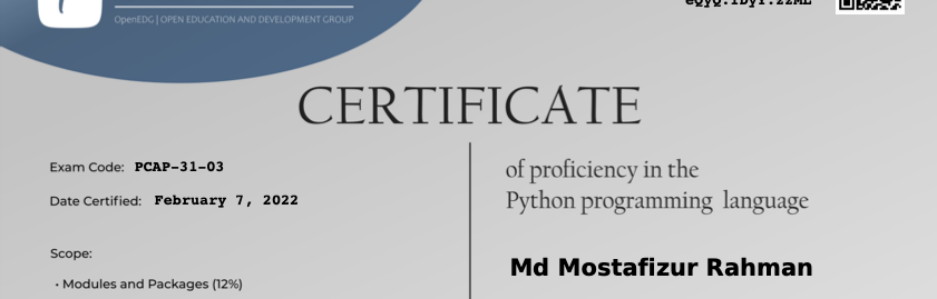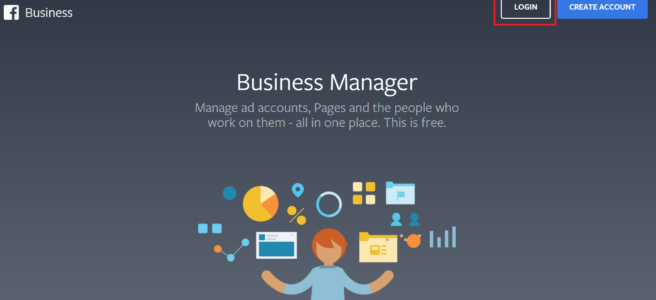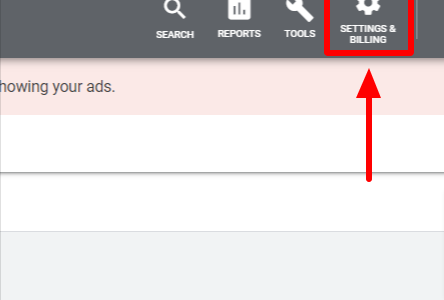When it comes to managing your digital advertising, there are a few options. You can either do it yourself, hire a freelancer, or hire just any agency. We would never recommend any of those options. Using a Google Premier Partner agency is your best bet.
You may think we are biased, as we ourselves are a Google Premier Partner agency, but that’s not why. Let’s look at why it should be your only choice when it comes to hiring an agency to manage your digital advertising.
What is the Google Partners Program
The program is for marketing agencies looking to build trust and authority with their clients. The program is free to join though it takes a lot of work on the agency’s part to earn the badge and are able to display it on their website and marketing materials.
Differences between Google Partner vs. Google Premier Partner
Other than the requirements which are listed below, the badges slightly differ visually as shown:
The following are the specific requirements by Google to earn the Partner or Premier Partner badge.
Agencies can earn the following specializations:
Search
Display
Shopping
Mobile
Video
Dynamic badges (as seen above) are generally used with online properties (i.e. the agency website). The agency’s specializations appear as an animated pop-up when a user hovers over the top right 3 dots of the badge and each specialization has its own icon.
Static badges (as seen below) are generally used for printed marketing materials (i.e. business cards, flyers, etc.), the specializations are listed below the badge as icons and text. Though these types of badges can also be used for online properties too.
3 Reasons to Work with a Google Premier Partner
Work with Experts
When you work with a Premier Partner, you can rest assured you are working with experts. The agency analysts have not only passed the Google certification tests in their areas of specialization (trust me, which isn’t easy), they must also have real-world experience meeting Google’s minimum ad spent requirements.
Proven Real World Results
With all the requirements to keep the Google Premier Partner status active, a partner must consistently drive revenue and leads for their clients. You can be confident that you’re working with an agency that is a Google-certified partner who has to maintain a level of success to remain a part of the program and has a consistent track record for their clients.
Better Access to Google Support
Another key advantage is the agency’s access to Google. When managing campaigns and running into issues, trying to get timely support from Google yourself can be difficult. Google Premier Partners have a direct line to a highly qualified Google rep that will help them resolve any issues as quickly as possible. When it comes to digital advertising, wasted time can cost you a lot of money.
Who should I partner with: Google Partner or Google Premier Partner?
In general, Google Premier Partner’s will drive better, higher converting campaigns for your business as they have managed higher ad spends and greater performance requirements than Google Partners.
Whether just a Partner or Premier Partner, be cautious about overzealous claims or “insider Google” algorithm claims. No agency, not even Premier Partners can know that information. However, using their best practices, strategies, and experience, with a Google Premier Partner, you can be confident they will give you a much better chance of growing your business, providing you excellent service, and knowing the ins and outs of Google Advertising.
Work with 99 Robots: A Google Premier Partner
At 99 Robots, we strive to be the best in the business. As a boutique Google Premier Partner agency we are able to provide a more intimate service to our clients than those big box agencies, Premier Partner or not. From delivering stellar performance on ad campaigns to exceptional customer service experience, our client testimonials say it all.
If you are looking for professional Google ads management, please visit our contact page and drop us a line. We are more than happy to schedule a call and discuss how we can help grow your business.
The post Why Partner with a Google Premier Partner appeared first on 99 Robots.