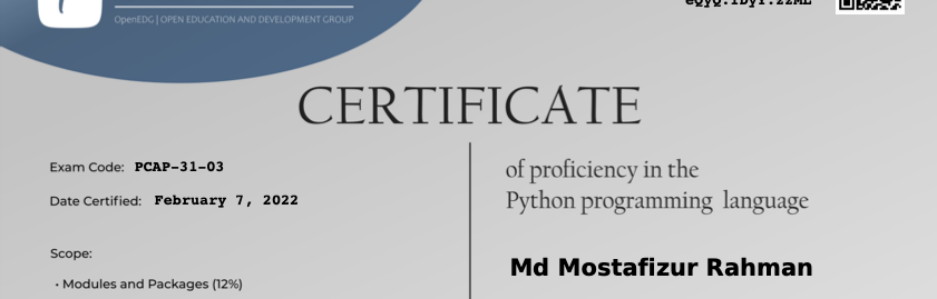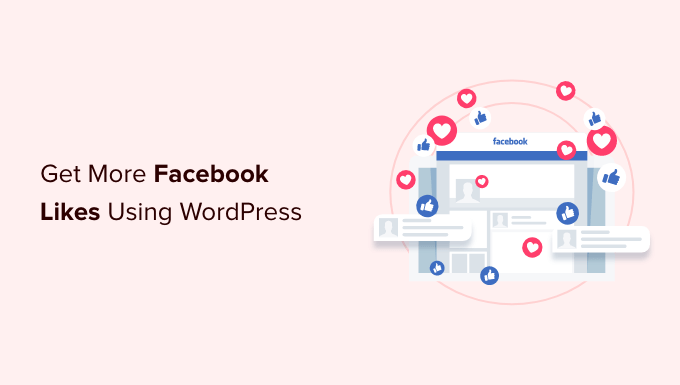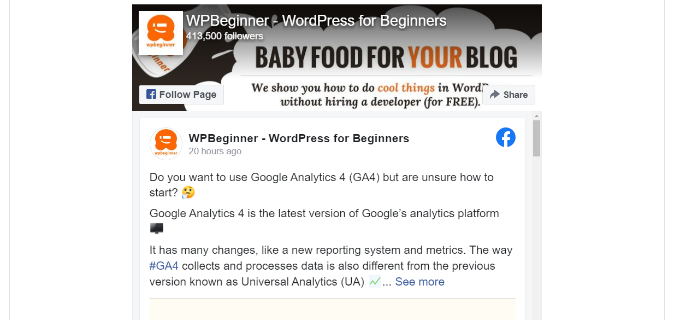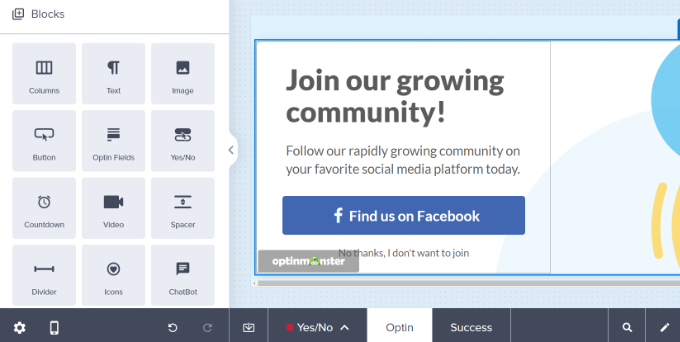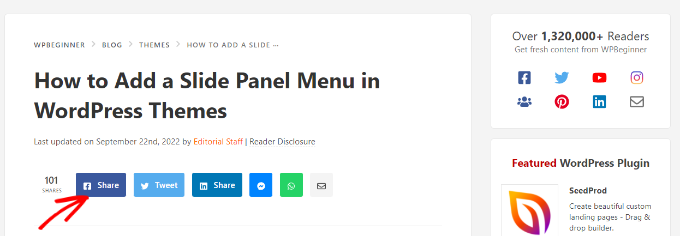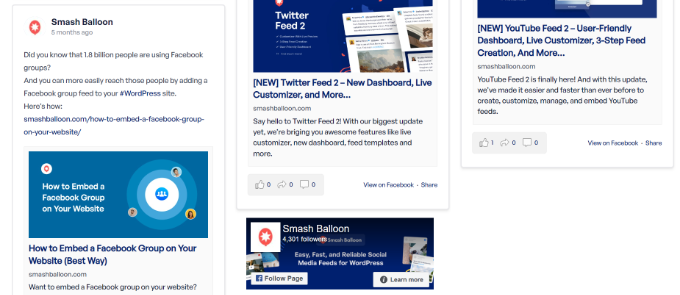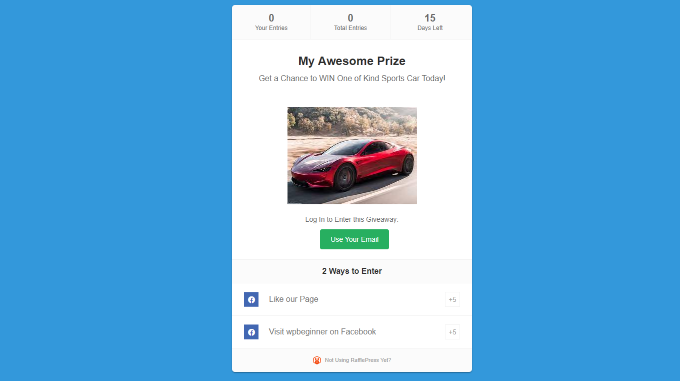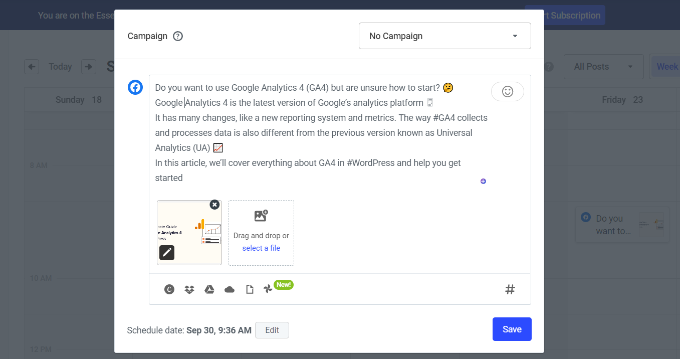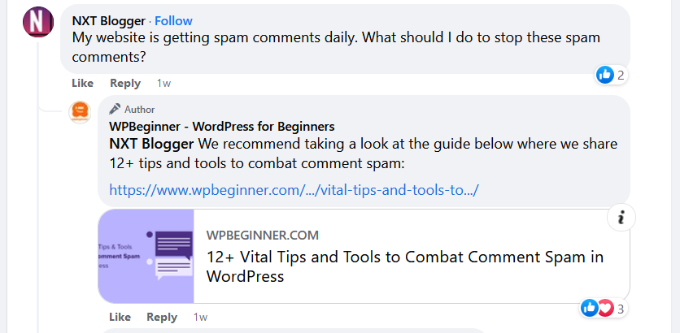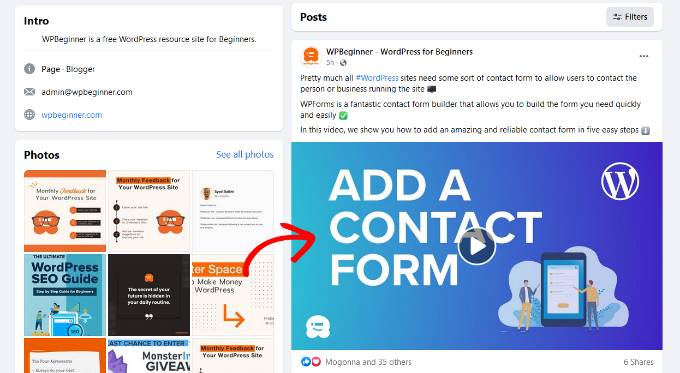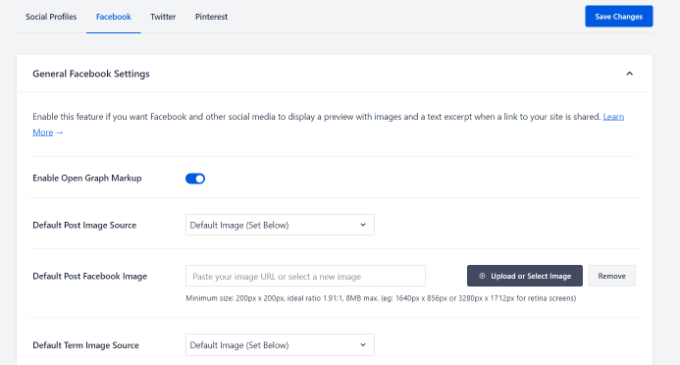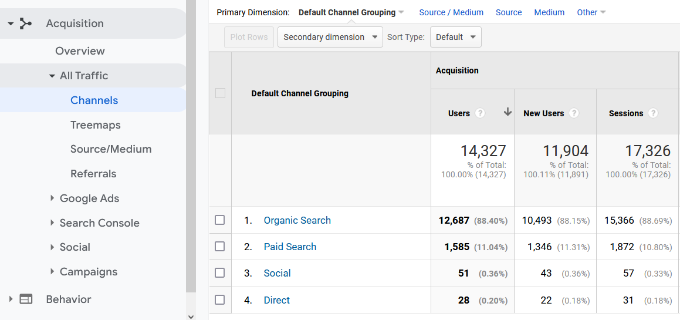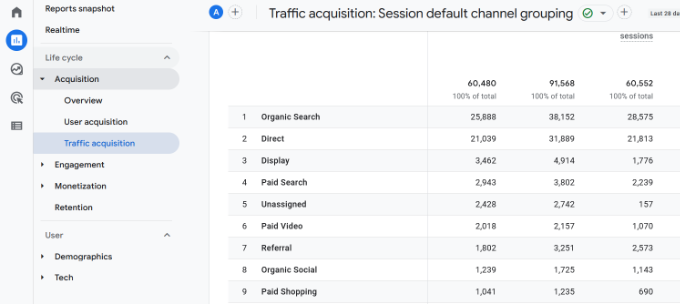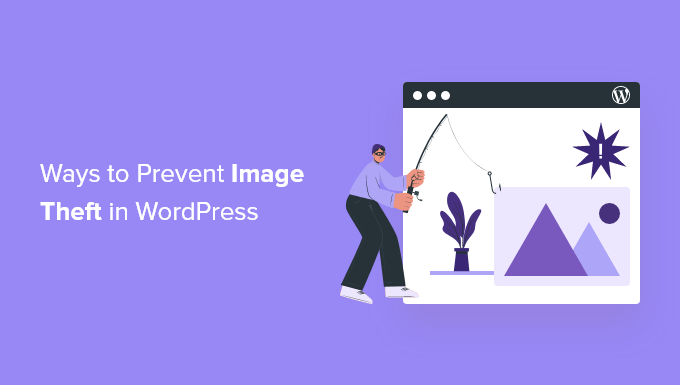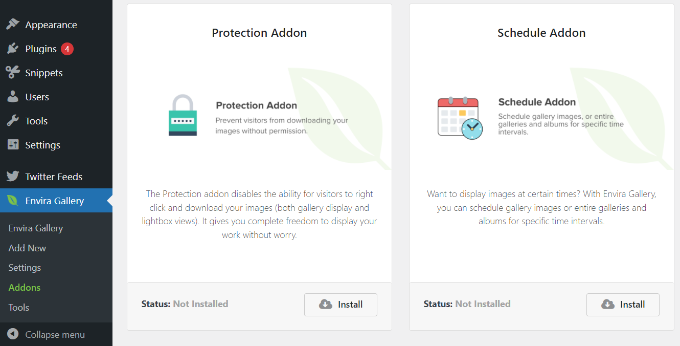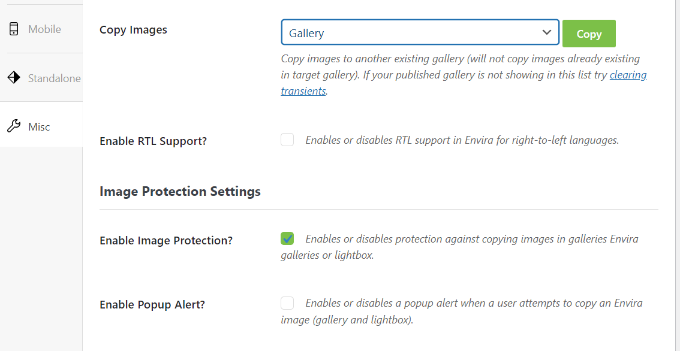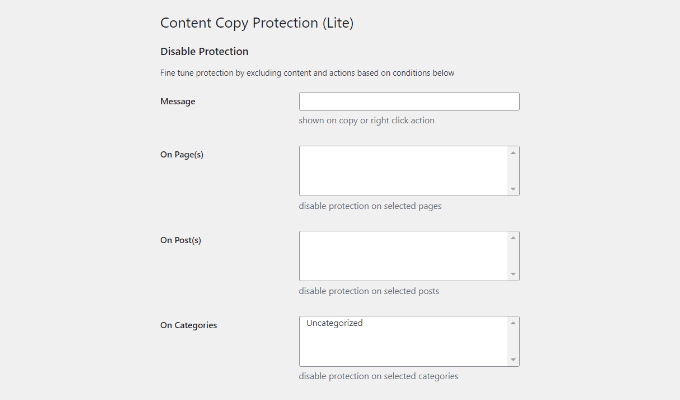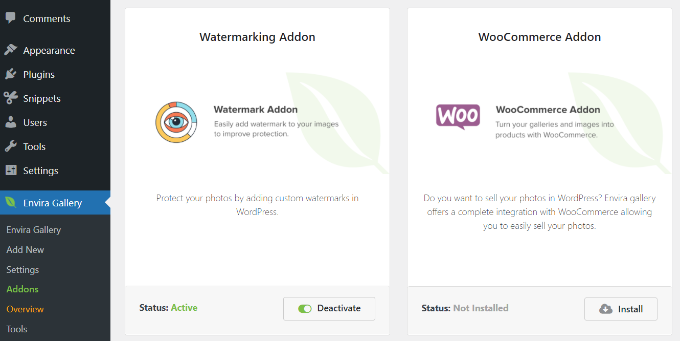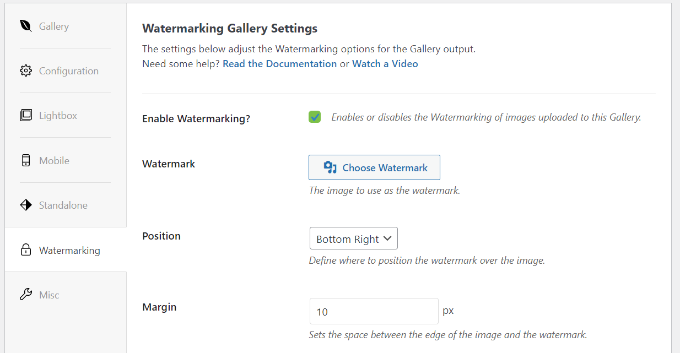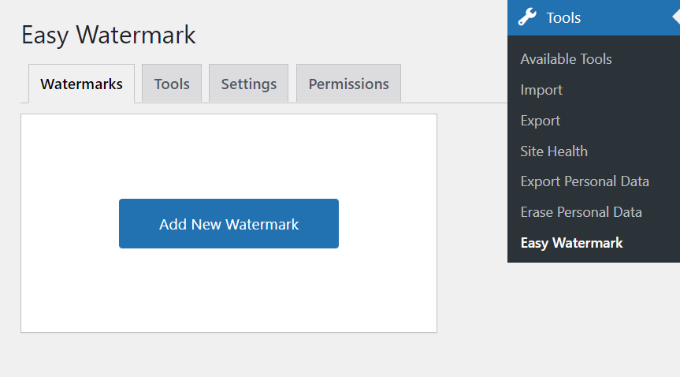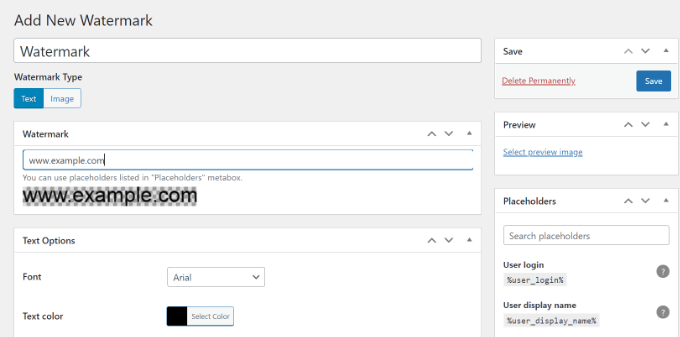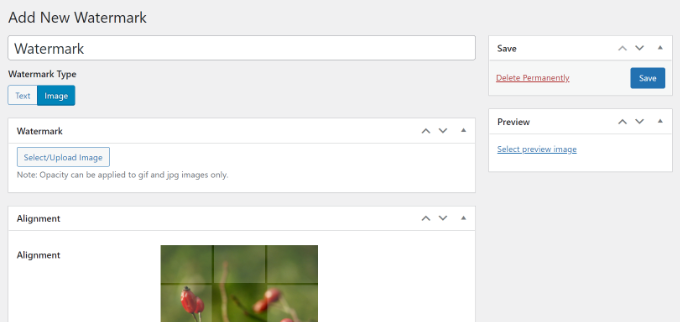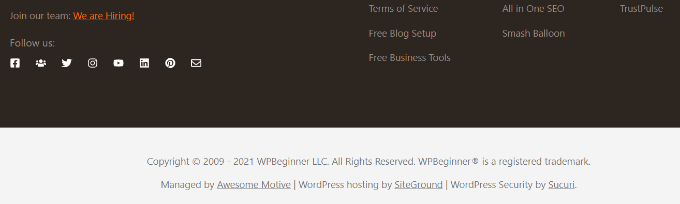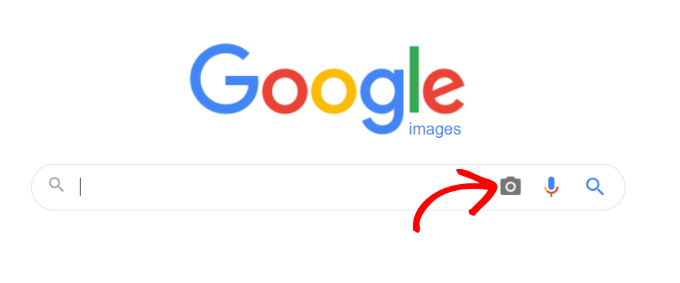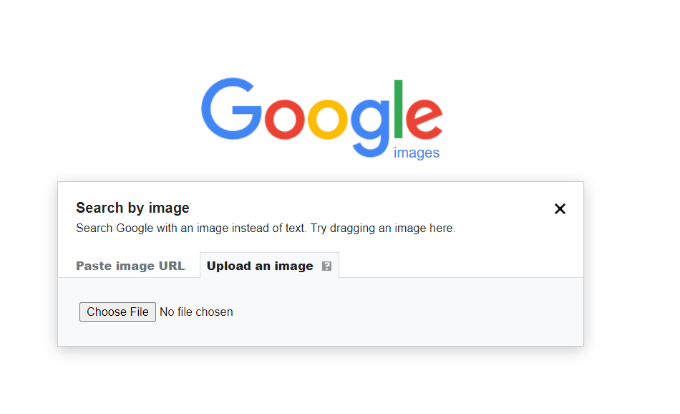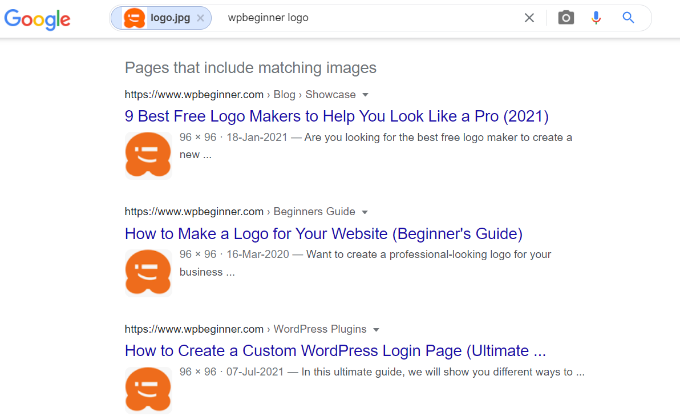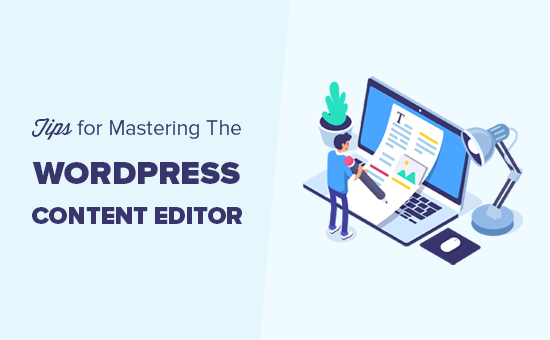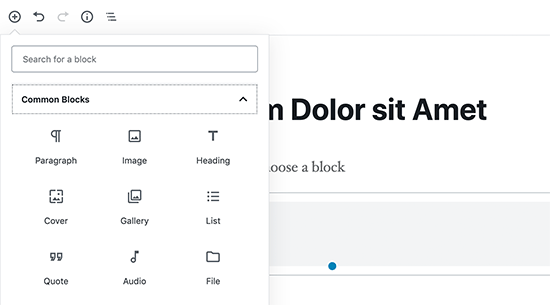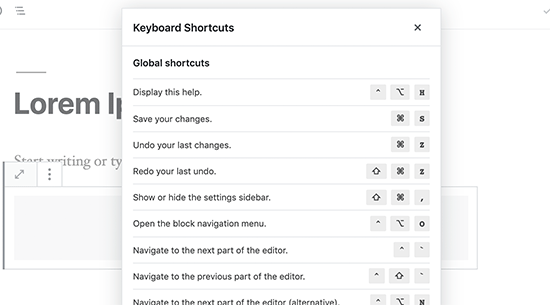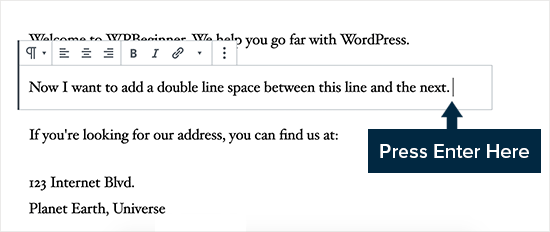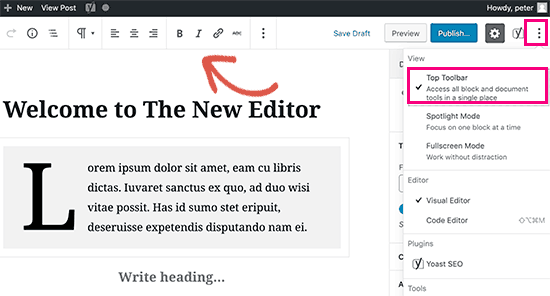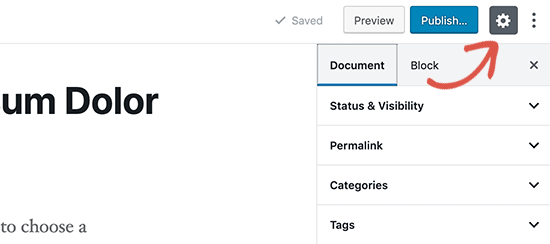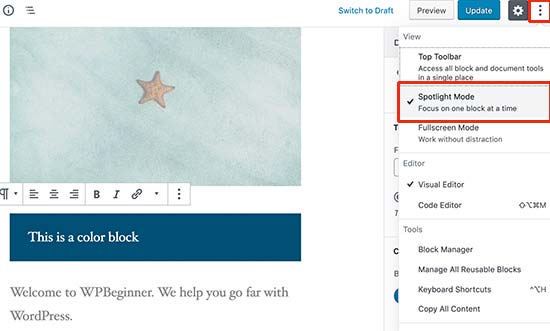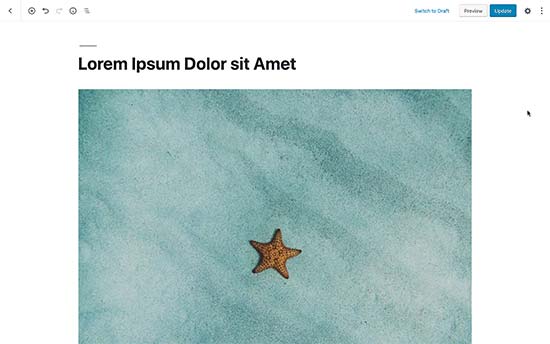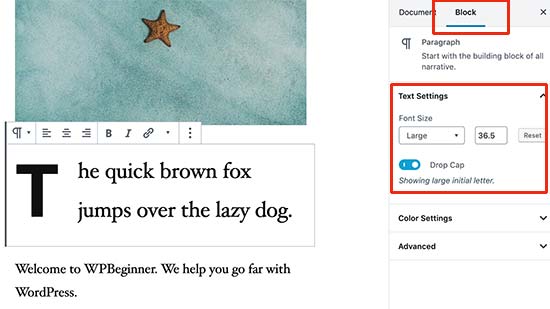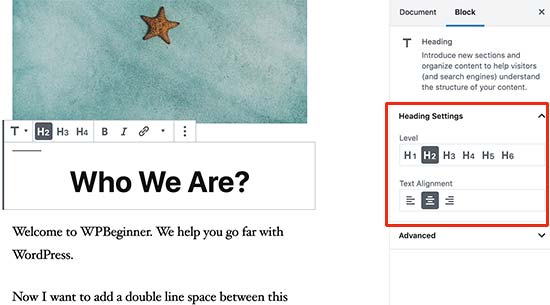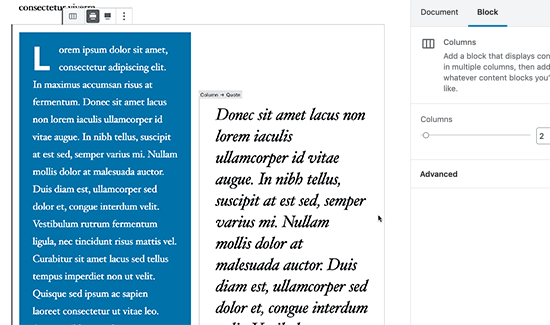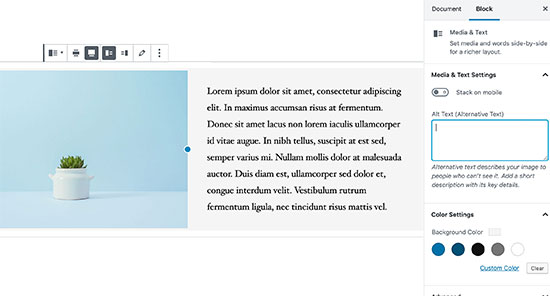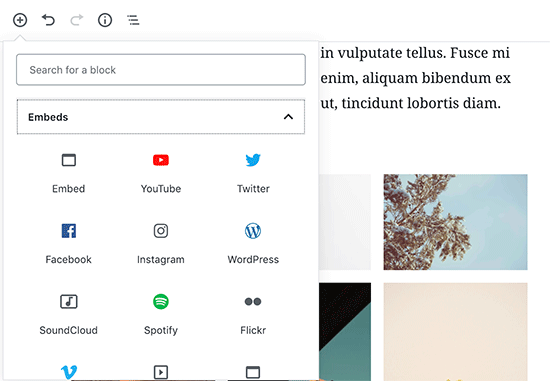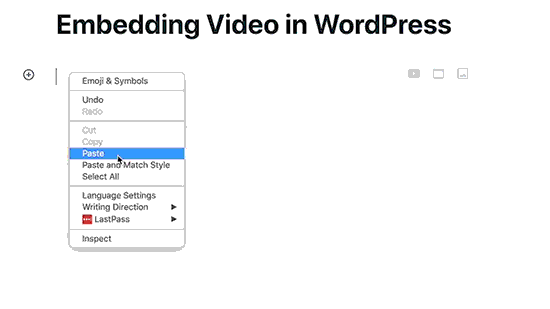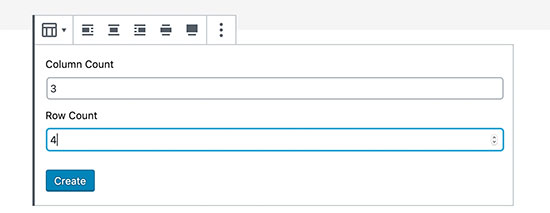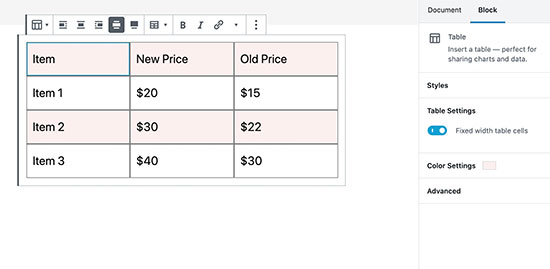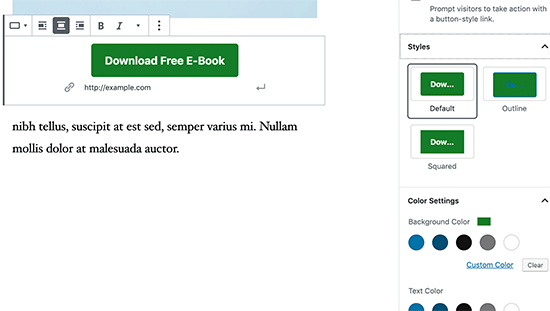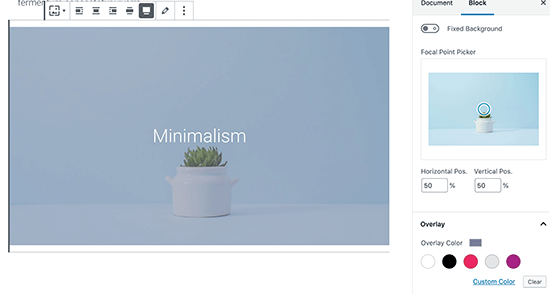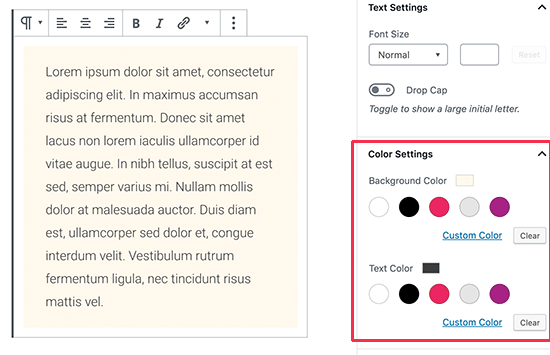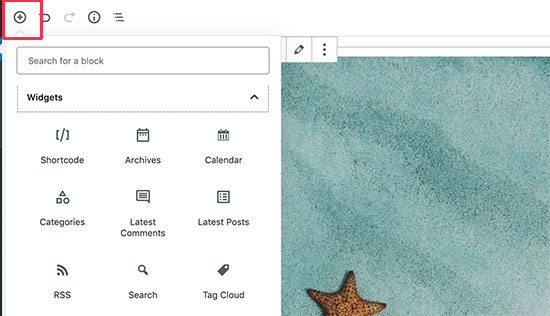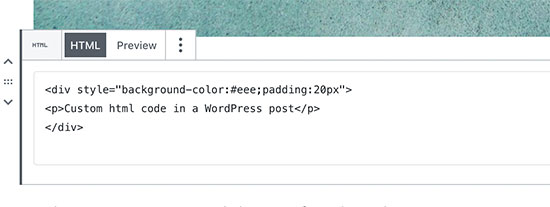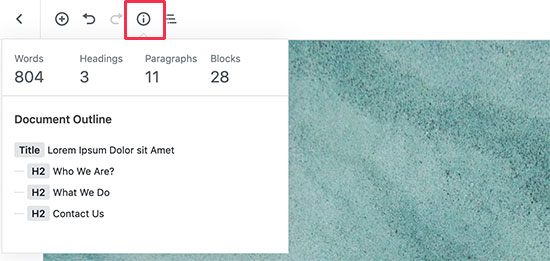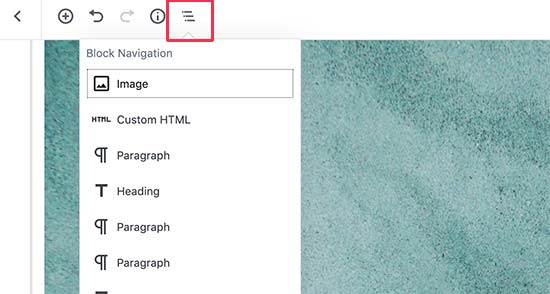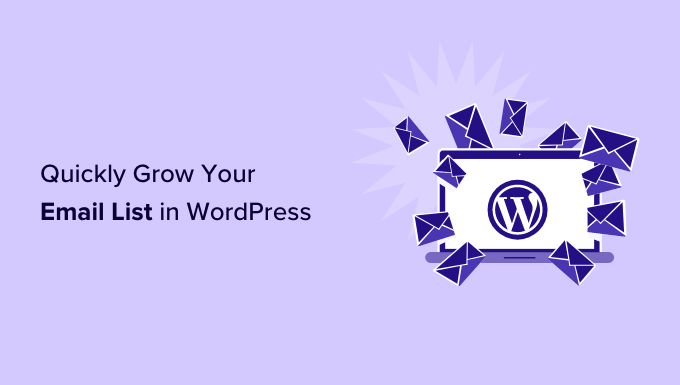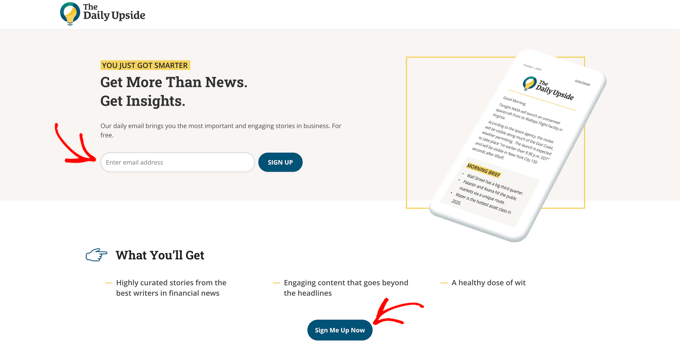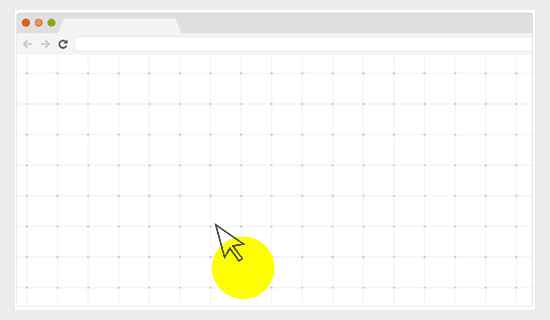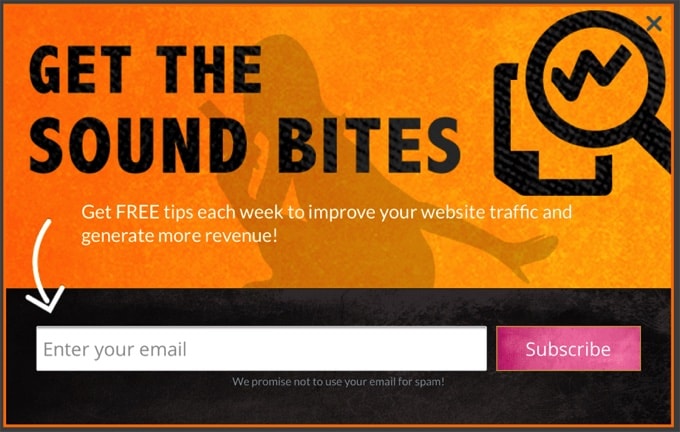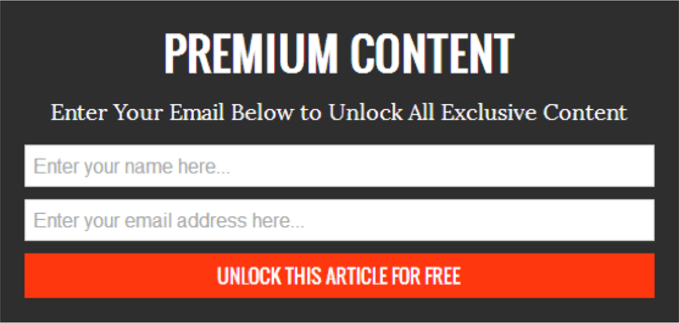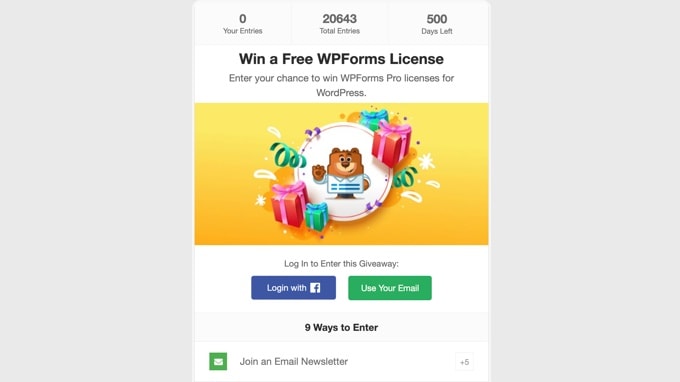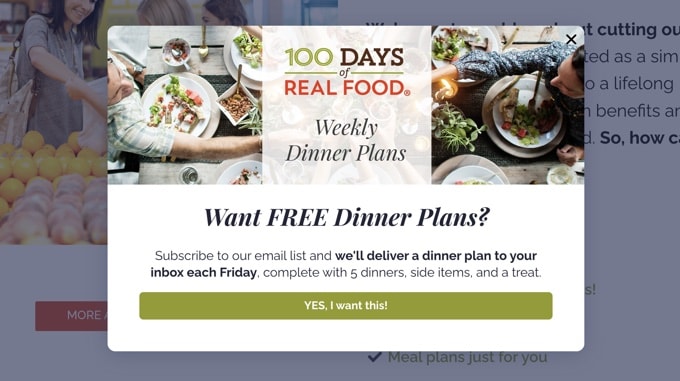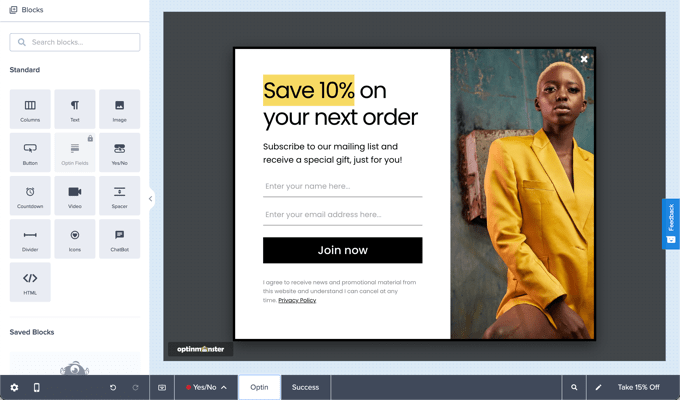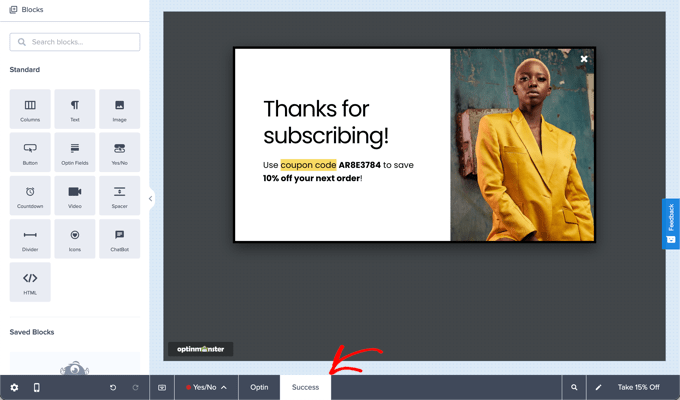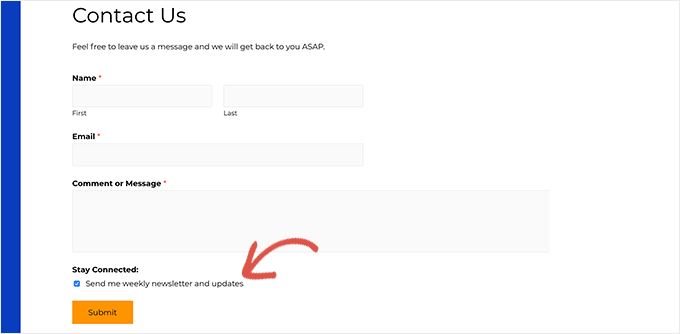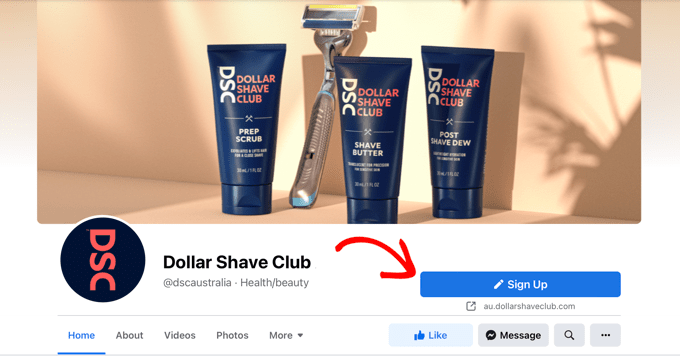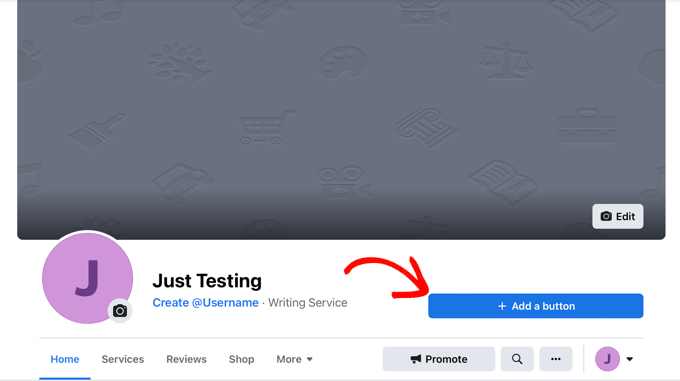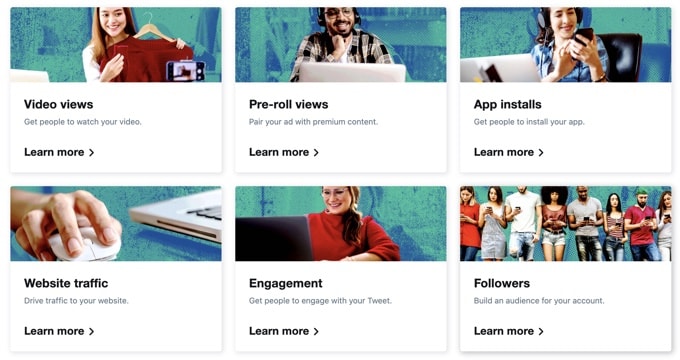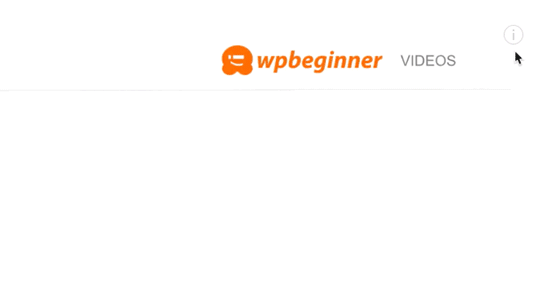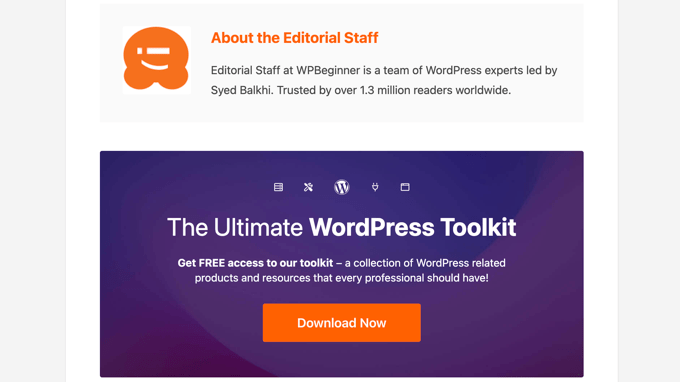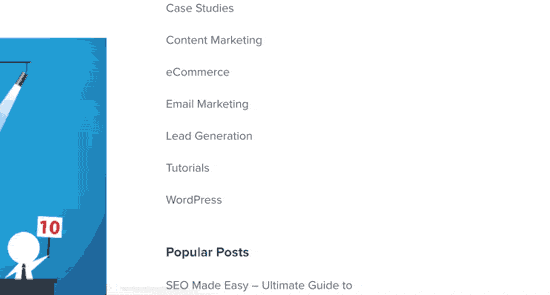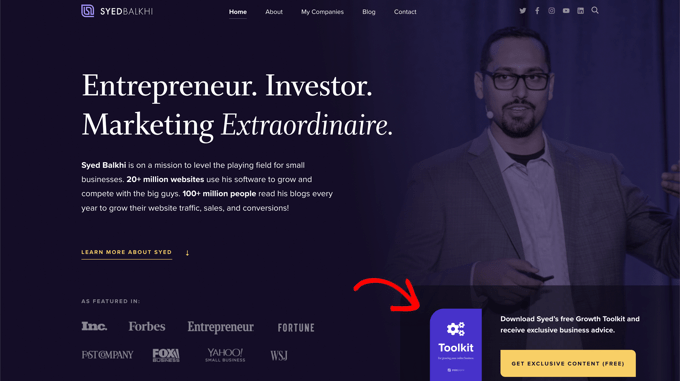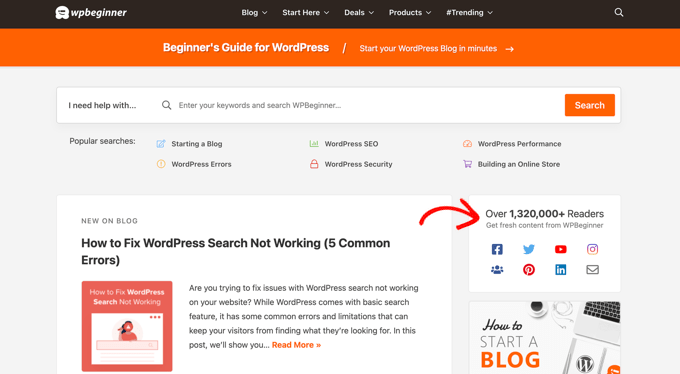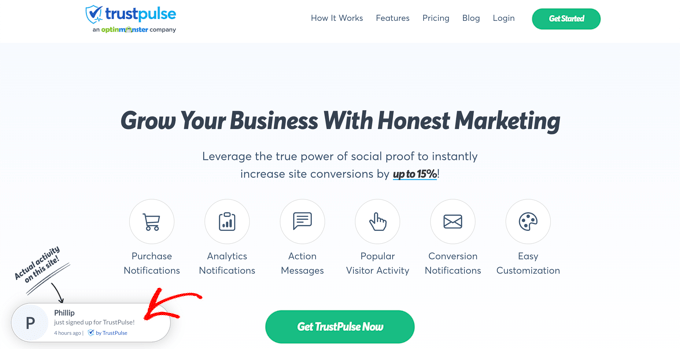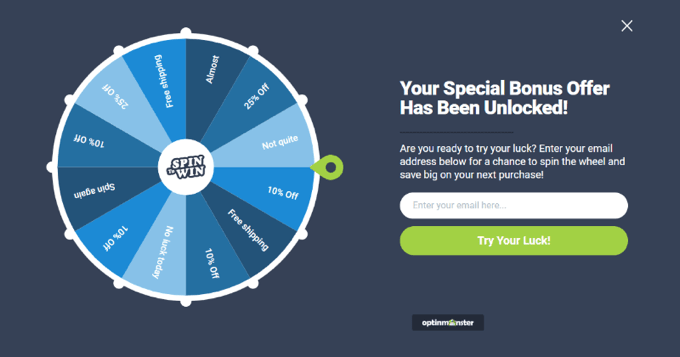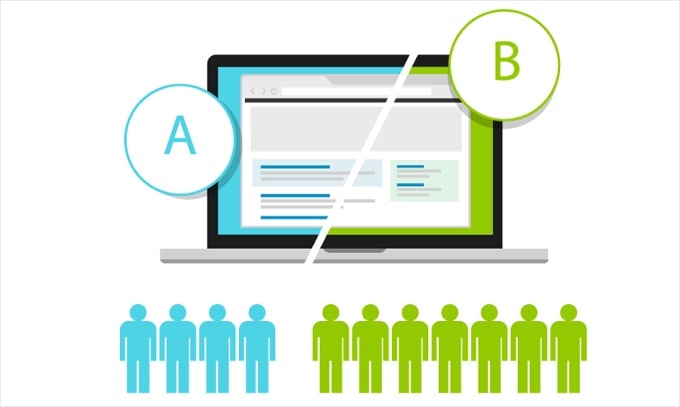Do you want to know how to start affiliate marketing as a beginner?
Affiliate marketing is one of the most popular ways to make money online. It allows you to add a steady income stream to your blog’s monetization strategy.
In this affiliate marketing guide for beginners, we will explain how affiliate marketing works, and how to get started right away.
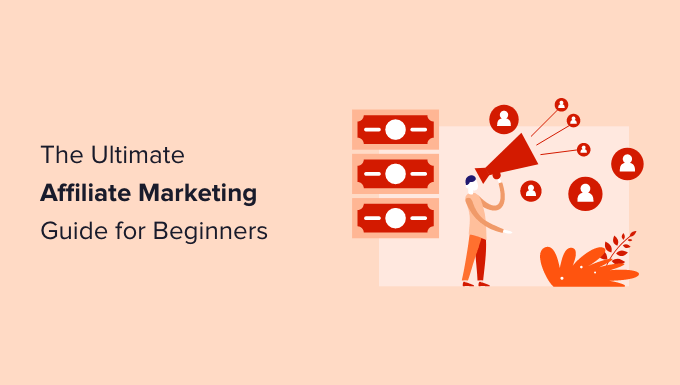
What is Affiliate Marketing?
Affiliate marketing is when you earn a commission when a person makes a purchase after clicking your unique referral link.
Unlike other ad types which pay based on clicks or views, affiliate marketing works on a CPA (cost-per-acquisition), or CPL (cost-per-lead) basis. In other words, you only earn a commission when someone takes an action such as buying a product or signing up for a free trial.
Because there is less risk for the advertiser, affiliate programs pay out much higher commissions to publishers compared to Google AdSense or other types of ads.
Affiliate marketing requires a more hands-on approach. You have to find a product or service that you believe will be helpful to your users. After that, you have to strategically add it to your blog posts and other areas of your site so your users can purchase the product using your referral link.
To give you a better idea, here are some popular affiliate marketing blog examples.
Wirecutter
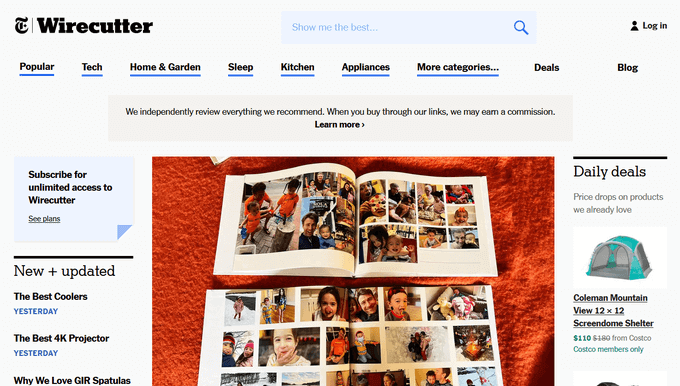
Wirecutter is a well-known product recommendation website from the New York Times. It publishes product reviews and ‘best of’ lists for all types of affiliate products including kitchen tools, home decor, pet supplies, software, and more.
Lucie’s List
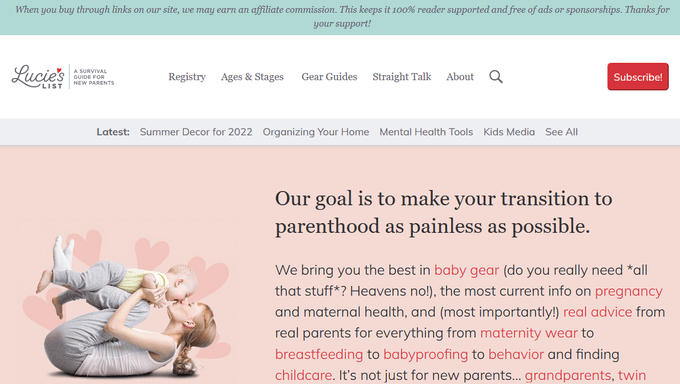
Lucie’s List is an affiliate marketing blog for new and expectant parents. Throughout the blog, you can find buying guides with affiliate links for strollers, car seats, bottles, high chairs, and other baby products.
NerdWallet
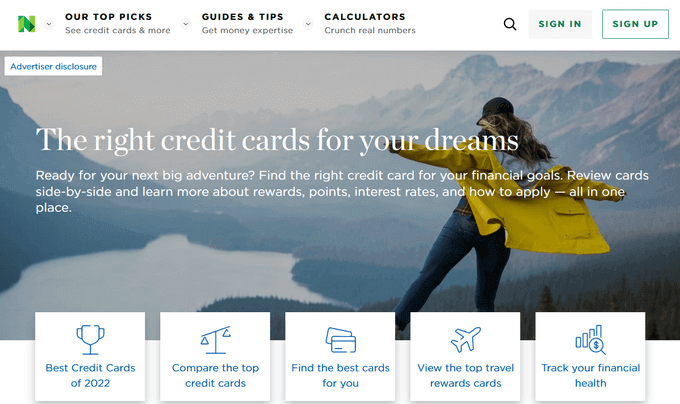
NerdWallet is another popular website that earns money by promoting financial products to its audience. It publishes reviews on the best credit cards, mortgages, and banking services.
How Does Affiliate Marketing / Tracking Work?
First, you have to find a company or product that you want to promote. You need to select a product or service that you believe will be relevant to your blog’s topic and useful for your audience. The product or company you choose is often called a ‘Merchant’.
Next, you have to partner up with the company by joining their partner program. This makes you their ‘Affiliate’. Some companies also use the terms associates or partners.
Once you have joined their partner program (also called an Affiliate Program), you will get a unique affiliate ID. You will need to use this affiliate ID in all affiliate links that you add to your website to promote the product.
You can promote the product by adding in-depth product reviews, recommending it in your articles, displaying banner ads, sending an email newsletter, and more. All traffic you send to the merchant website with your unique ID will be tracked.
Once a user makes a purchase, you will earn a commission. Your payment is issued once your earnings reach a particular threshold, typically 45-60 days.
How to Get Started with Affiliate Marketing
First, you need to make sure that you are using the right blogging platform, and that you are allowed to run affiliate marketing campaigns on your website.
For example, if you are using WordPress.com, then there are some restrictions regarding the products and services you can link to. For more details see our comparison of WordPress.com vs WordPress.org.
On the other hand, if you are on a self-hosted WordPress.org website, then you can add any affiliate link you want and efficiently manage your affiliate campaigns.
If you haven’t created a website already, then you can get started right away. Simply follow the instructions in our step-by-step guide on how to start a blog, and you’ll be up and running in less than 30 minutes.
Next, you need to let your users know how you make money from your website by adding a disclosure page. See WPBeginner’s disclosure page and feel free to use it as a template.
You will also need to add a privacy policy and terms of service page to your blog.
These are among the must-have pages for every WordPress blog. They not only save you from legal issues in the future, but they also help you build trust with your audience.
Finding Affiliate Products and Services to Promote
There are many ways to find products and companies that you can partner up with as an affiliate. Here are some of the easiest ways to find the products you can promote.
1. Become an affiliate for products you already use
First, you need to look at the products and services that you already use and find useful. This makes it easy for you to convince your users about the product since you already know the pros and cons.
Next, you need to go to the product’s website and search for terms like ‘Affiliate program’, ‘Partners’, or ‘Affiliates’. Many companies are actively looking for affiliate marketers to promote their products, so they often add a link to their affiliate page in their website’s footer.
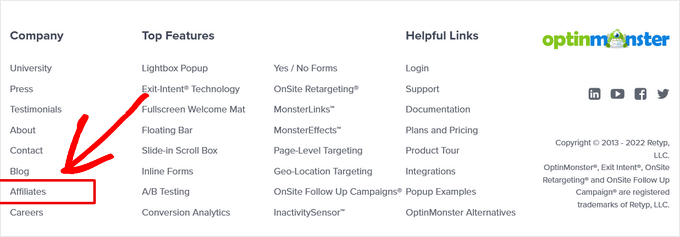
2. Look for products other blogs are recommending
Another way to find products is by looking at other blogs similar to yours. You will be able to find many similar blogs that are using affiliate marketing to make money.
But how do you know that they are promoting affiliate products?
First, look for the obvious and easily noticeable banner ads on their website. Take your mouse to the banner ad, and you will see a link in your browser’s status bar.
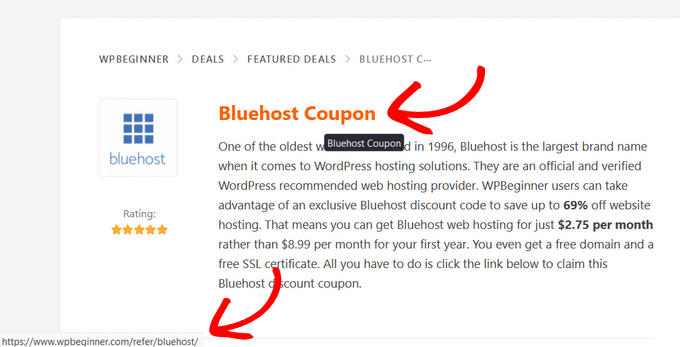
This link will usually have an affiliate ID. Affiliate ID helps merchants track which affiliate partner is sending them traffic and sales.
Sometimes these links may look like internal links, but when you click on them they will take you to a product website with the affiliate marketer’s ID in the link. You will also find similar affiliate links throughout their content.
3. Join bigger affiliate networks
Another way to find products to promote is by joining affiliate networks. These websites act as a middleman between affiliate marketers and merchants.
You will notice that many products and companies that you want to partner with already use an affiliate network. This helps you quickly find a lot of products that you can start promoting on your website.
In the next section we’ll share more about affiliate networks and our top recommendations.
4. Reach out to companies
If you really want to promote a product but can’t find any information about their affiliate program, then you can simply ask them via email.
Some companies may not be actively promoting their affiliate program. If they have an affiliate program, then they can invite you to join.
What are Affiliate Networks? Why You Should Join Them?
Affiliate networks act as a middleman between you (the affiliate marketer) and merchants (companies that want to sell their products).
For merchants, they provide their platform as a service to list their products, track affiliate traffic, manage affiliates, and send payments.
For affiliate marketers, they offer an easy-to-use platform to search for products, sign up as an affiliate, and track your campaign performance and earnings.
Following are some of the most popular affiliate networks that you can join.
- ShareaSale – One of the largest affiliate networks with many high-paying affiliate products for almost every category imaginable. For example, the popular WordPress hosting company WP Engine uses ShareASale to manage its affiliates.
- CJ Affiliate (Formerly, Commission Junction) – Another top affiliate network with a huge number of merchants and products neatly organized in categories and easily searchable. Companies like GoDaddy, Expedia, and many others use CJ.
- ClickBank – This is a large online marketplace for selling digital products in various categories from different vendors. It is easy to use and has tons of learning resources for new affiliate marketers.
- Amazon Associates – Amazon is the world’s largest eCommerce store with millions of products. You can sign up for their affiliate program and start earning by sending people to a website they already use for their online shopping. See this guide on how to build an Amazon affiliate store in WordPress.
Which affiliate networks should you join?
You should join affiliate networks that have the products you want to promote. You can join multiple affiliate networks for different products. We use all the above networks and a few others.
Make sure that you always check the network program policies. You also need to review the program policies of individual products and merchants. This will give you a clear idea about your earnings, payments, additional incentives, and more.
Affiliate Marketing Tips to Increase Earnings
Now that we have covered the basics, let’s dive into some more tips on how to actually make money from affiliate marketing.
1. Choose good products and companies to promote
As an affiliate marketer, you don’t have control over the future of products that you are recommending. That’s why you need to make sure that you are recommending the best products from reputable companies.
The best way to do this is by recommending the products and services that you have actually used. If you want to recommend a product that looks useful, then feel free to contact them to learn more.
If you ask nicely, most companies will gladly offer you a free account or copy to test their product or service.
2. Keep your audience in mind
Keep your website’s audience and their interests in mind when choosing the product. For example, if you run a fashion blog, then you would want to promote fashion accessories, clothing, and similar products that your audience would want to buy.
You also need to make sure that you are not just recommending products because they are offering higher commissions. If a user buys a product based on your recommendation, and it doesn’t turn out useful, then they will never trust your recommendations again.
3. Offer highly useful and valuable content
You can add affiliate links and banners anywhere on your WordPress site. However, simply adding links will not result in convincing your users to actually buy those products.
You need to convince your users by offering useful and valuable information about the product. Many affiliate marketers do that by writing in-depth product reviews, video reviews, product comparisons with pros and cons, and more.
4. Start an email newsletter
Promoting affiliate products in your email newsletter is another powerful way to boost your affiliate income.
That’s because email marketing is direct and ongoing. Once people sign up for your newsletter, they’ll regularly receive awesome deals and product recommendations directly in their inbox.
To convince people to subscribe to your newsletter, you can use a tool like OptinMonster.
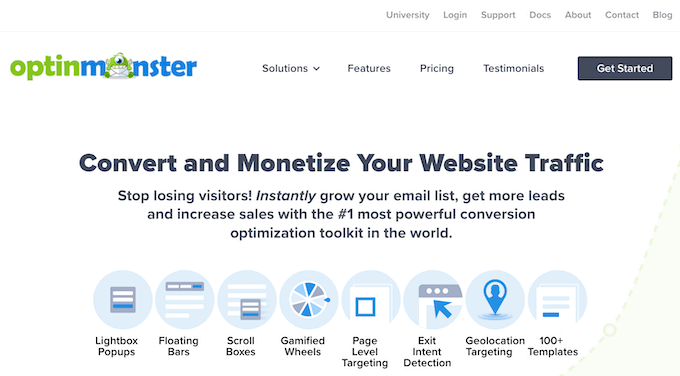
OptinMonster is the best email capture tool on the market. Using the drag and drop builder and 400+ built-in templates, you can quickly create eye-catching newsletter optin forms.
Check out this guide to learn how to build your email list in WordPress with OptinMonster.
5. Sell dropshipping products
Aside from promoting affiliate products on your website, you can also diversify your income with dropshipping.
Dropshipping is where you accept customer orders without keeping any products in stock. When a customer purchases a product from your site, you place the order with the original vendor and they’ll ship the product directly to the customer.
You can learn more in our step-by-step dropshipping guide for WordPress.
Affiliate Marketing Plugins and Tools for WordPress
As your blog grows, you will be recommending a lot of different products. This will make it difficult for you to manage all the affiliate links, banners, and ads spread all over your website.
Luckily, there are excellent affiliate marketing tools and plugins for WordPress that you can use to help with management.
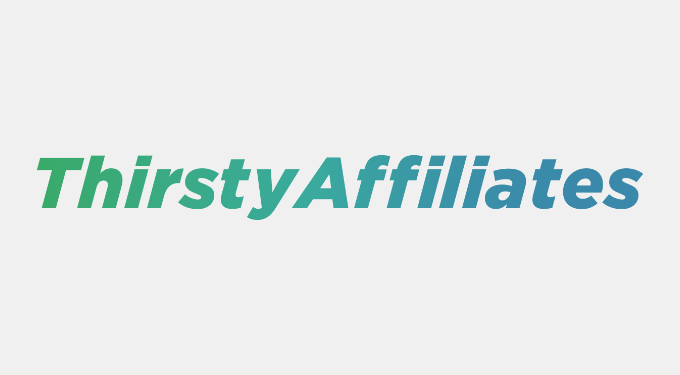
Manually adding links to your content becomes quite difficult as your site grows. You will have to copy the URL with your affiliate ID every time you mention the product and paste it into WordPress.
This is where ThirstyAffiliates can help. It is an affiliate link management plugin that allows you to easily add affiliate links in WordPress.
It also lets you change lengthy affiliate links into cloaked pretty links which are more user-friendly.
ThirstyAffiliates also has the option to automatically replace keywords with affiliate links, which can significantly help you boost your affiliate revenue.
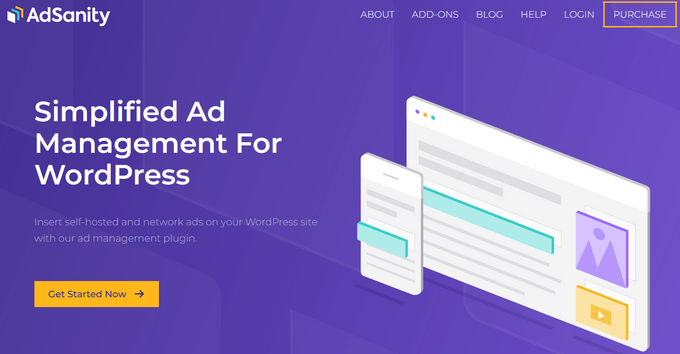
AdSanity is the best WordPress ad management plugin and a must-have for every affiliate marketer’s toolbox. It allows you to create banner ads from your WordPress site and manage them from a single dashboard.
AdSanity also makes it easy to insert ads into your WordPress posts, pages, and sidebar widgets. You can use it to manage your third-party ads like Google AdSense ads and banners as well. For detailed instructions, see our guide on how to manage ads in WordPress with AdSanity.
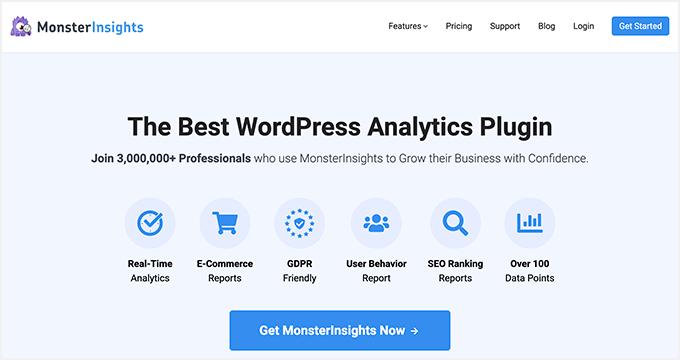
MonsterInsights is the best Google Analytics plugin for WordPress. It allows you to see where your users are coming from and what they do when they are on your website.
It also helps you track your outbound affiliate links using Google Analytics. This enables you to find out which affiliate links are clicked more often and helps you discover missed opportunities.
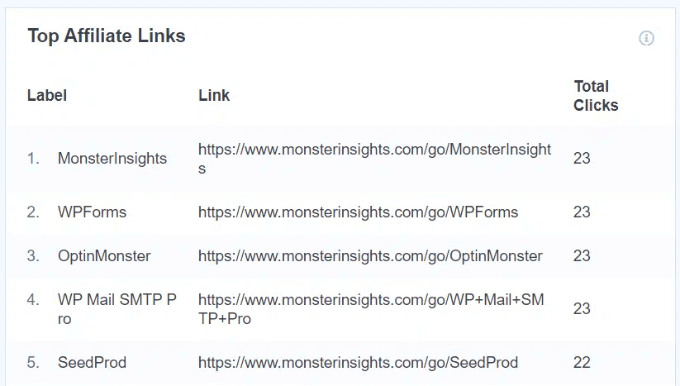
You can see all of this important data in a single, easy-to-read report right from your WordPress dashboard.
MonsterInsights can also detect if you’re using ThirstyAffiliates to manage your affiliate links. That means it can automatically track all your affiliate links, no matter what link prefix you’re using.
Other powerful MonsterInsights features include eCommerce tracking, file download tracking, forms tracking, and much more.
Need more tools? See our full list of top affiliate marketing tools and plugins for WordPress.
We hope this ultimate affiliate marketing guide for beginners helped you learn how to become an affiliate marketer. You may also want to see our ultimate WordPress SEO guide to bring more visitors to your website.
If you liked this article, then please subscribe to our YouTube Channel for WordPress video tutorials. You can also find us on Twitter and Facebook.